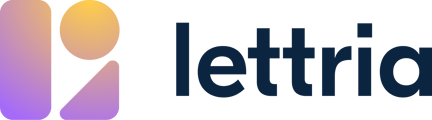Here’s how to perform the most common dictionary operations.
Here’s how to perform the most common dictionary operations.
In this article:
- Creating a new dictionary
- Adding words to a dictionary
- Removing words from a dictionary
- Adding parameters to dictionary words
- Detaching a dictionary from a project
- Modifying dictionary settings
- Deleting a dictionary
Creating a new dictionary
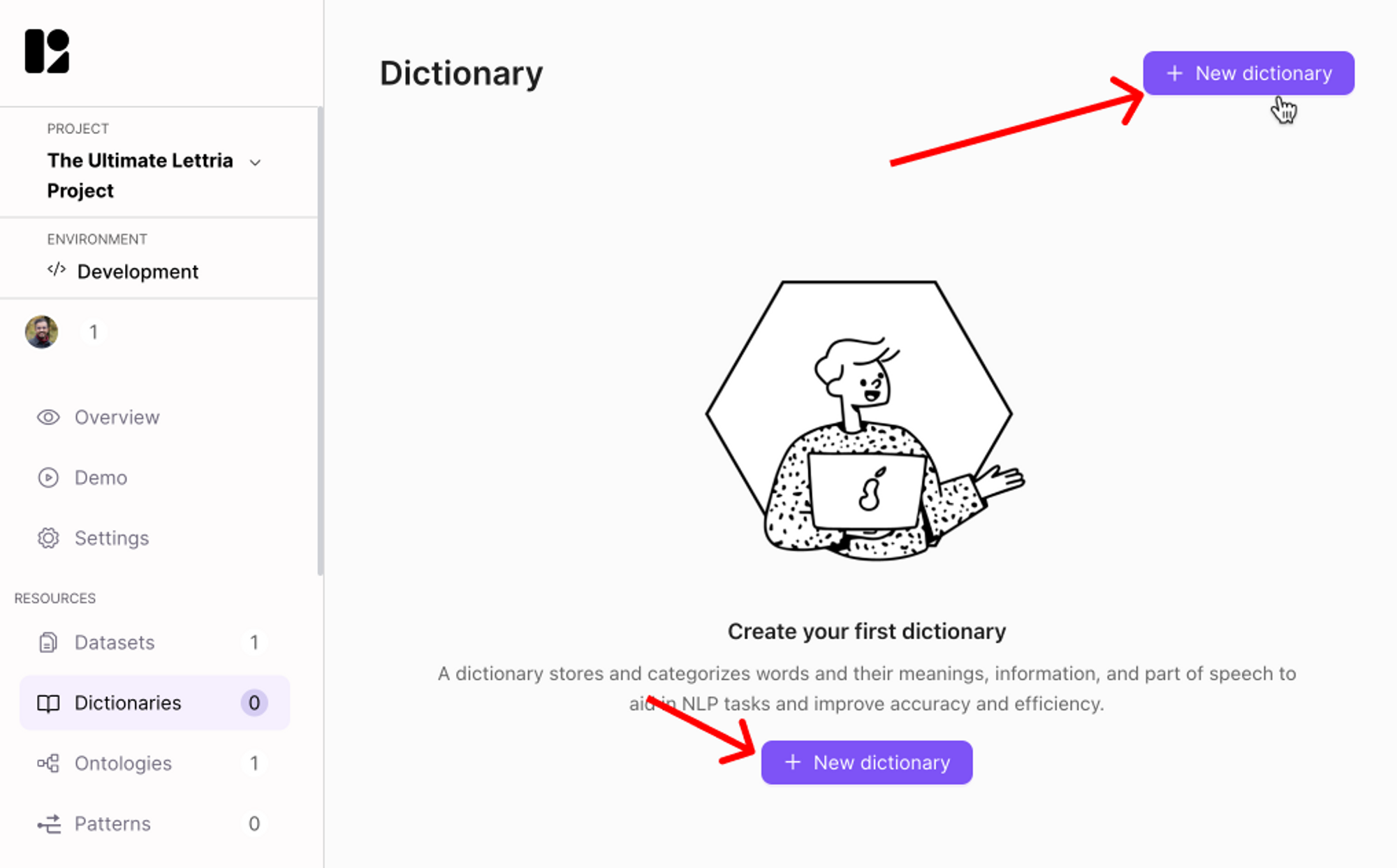
From inside of a project, select ‘Dictionaries’ in the left hand panel, and click on ‘New dictionary’ to create a new dictionary.
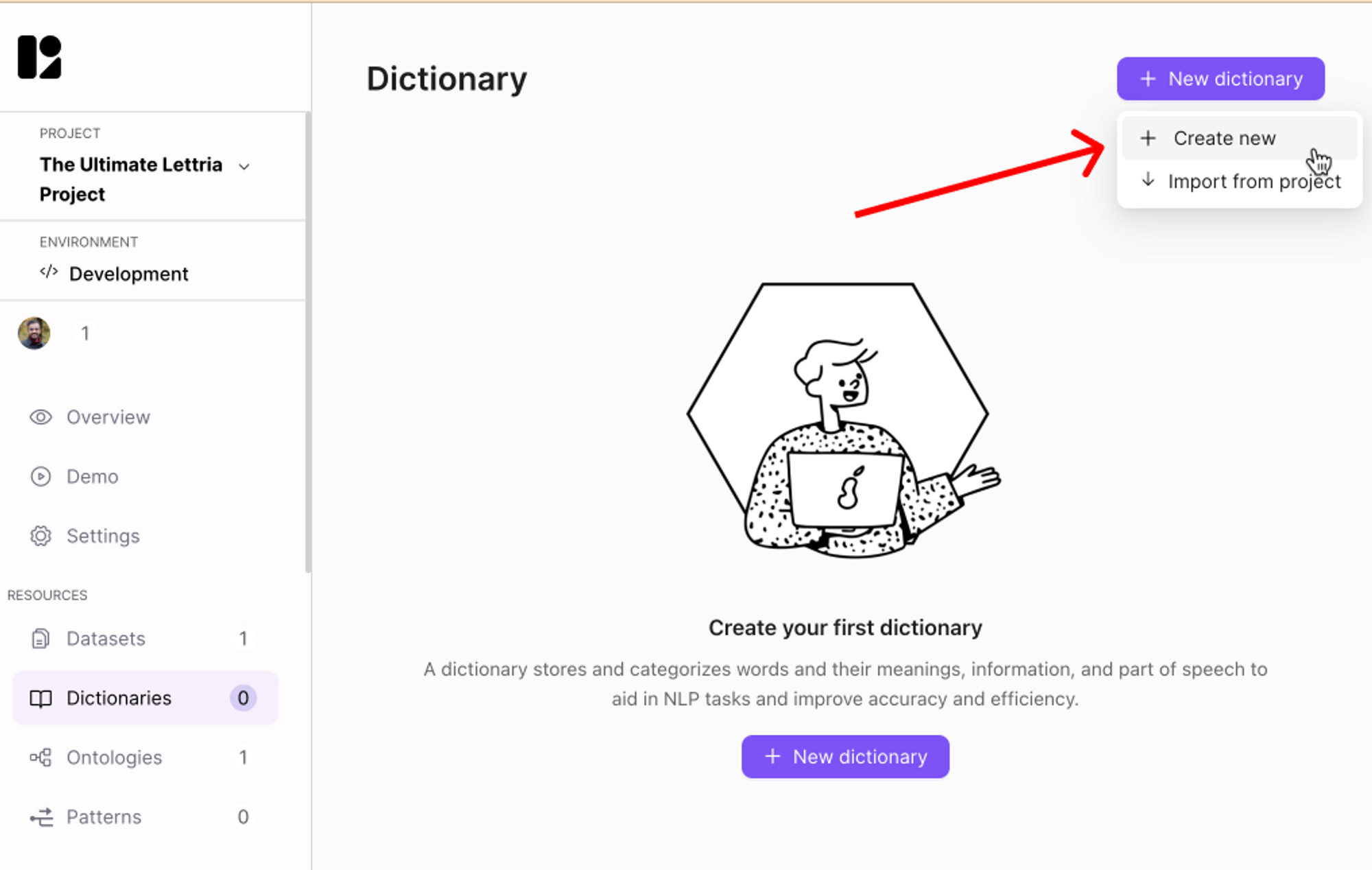
Click on ‘Create new’ to create a new dictionary from scratch.
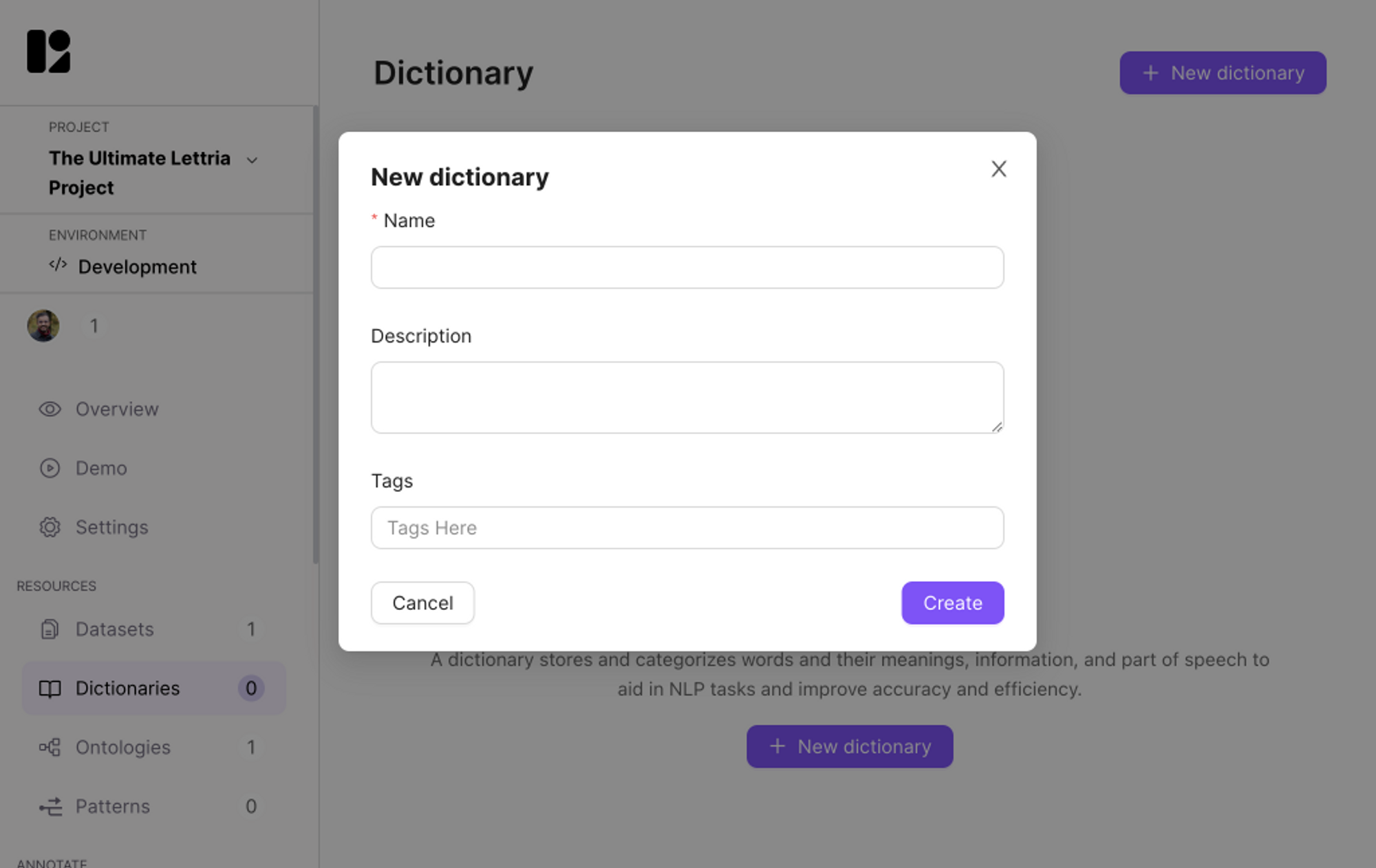
Add the following information:
- Name (required)
- Description and tags (optional)
After you have defined the details of your dictionary, click on ’Create’.
You can always edit this information later.
Adding words to a dictionary
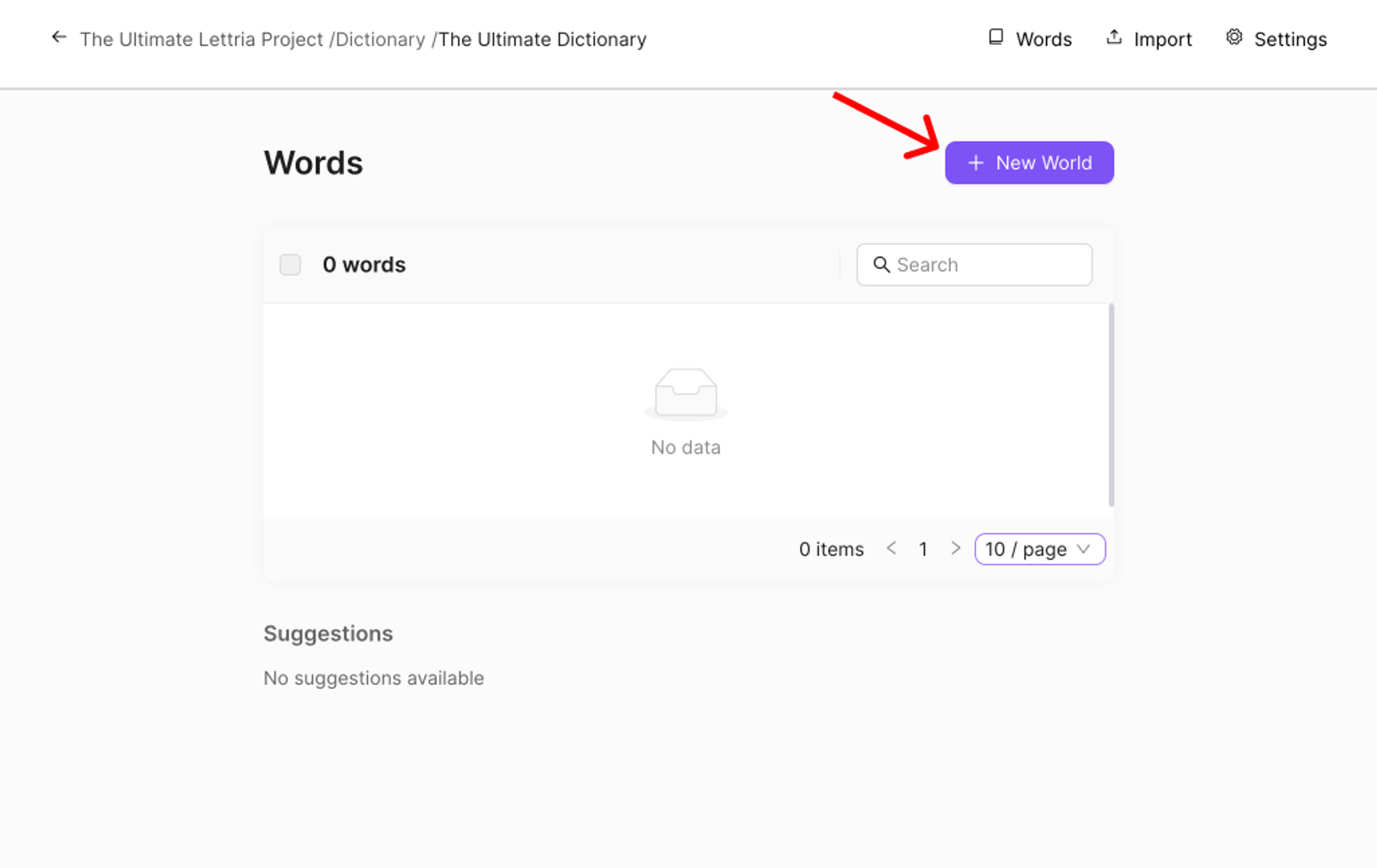
To enrich your dictionary you can add words manually by clicking on ’New word’ in the ’Words’ section.
This method is great if you have company-specific terms or acronyms that are not found in standard dictionaries.
If you have more than a few words to add, we would recommend importing your words to save time.
Removing words from a dictionary
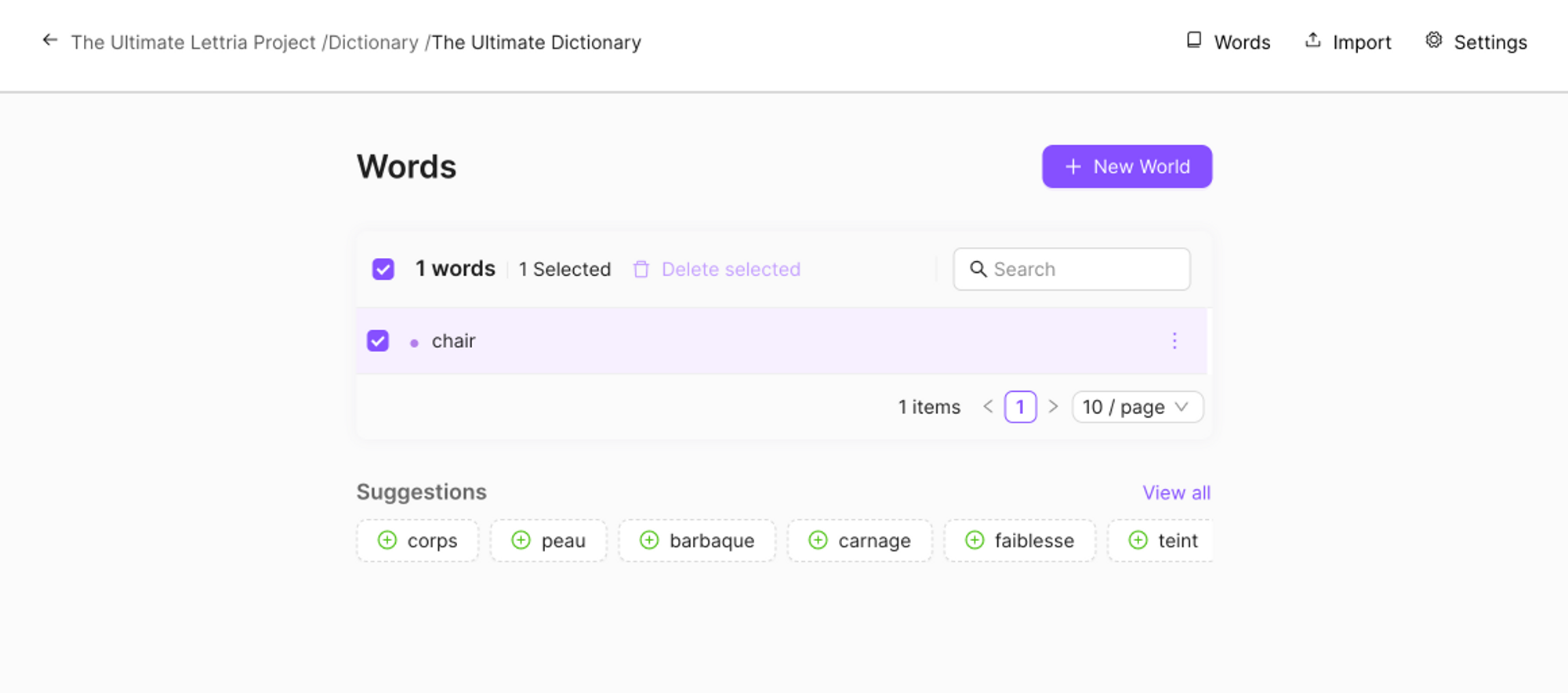
In the ’Words’ tab in your dictionary you will find all the words in the dictionary.
Select the checkbox next to the word(s) you want to delete and click on ‘Delete selected’ to delete those words.
You can also delete words by clicking on ‘Delete’ in the three dot menu on the right side of a word, or when viewing the details of a word.
Adding parameters
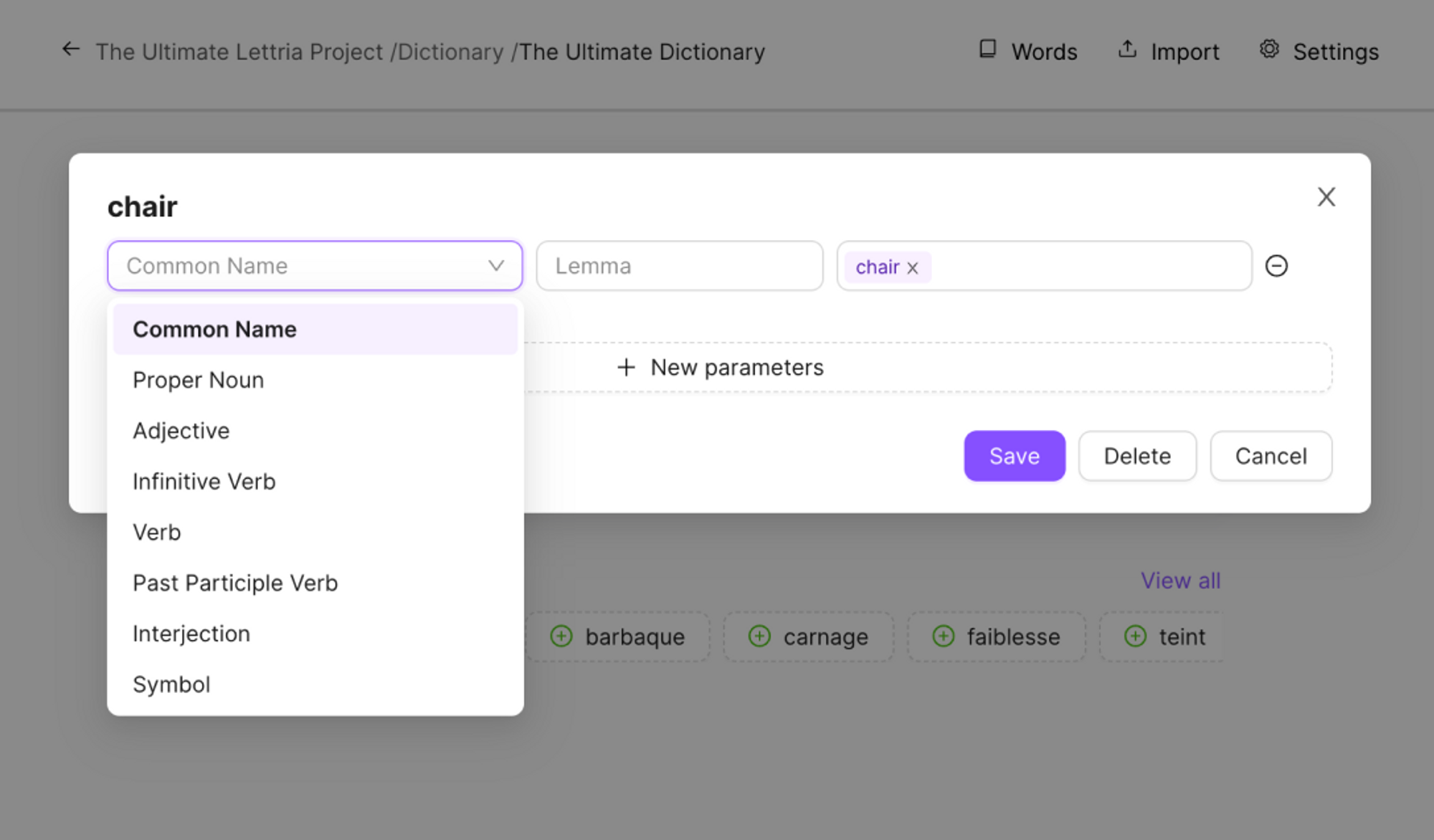
When adding words individually you have the option to add additional parameters.
You can also edit the words in your dictionary to add specific parameters to your words. This will also help create more precise patterns when analyzing your text.
To do this, click on ’New parameters’ below the word field. From here select the corresponding part of speech, lemma and meaning.
Detaching a dictionary from a project
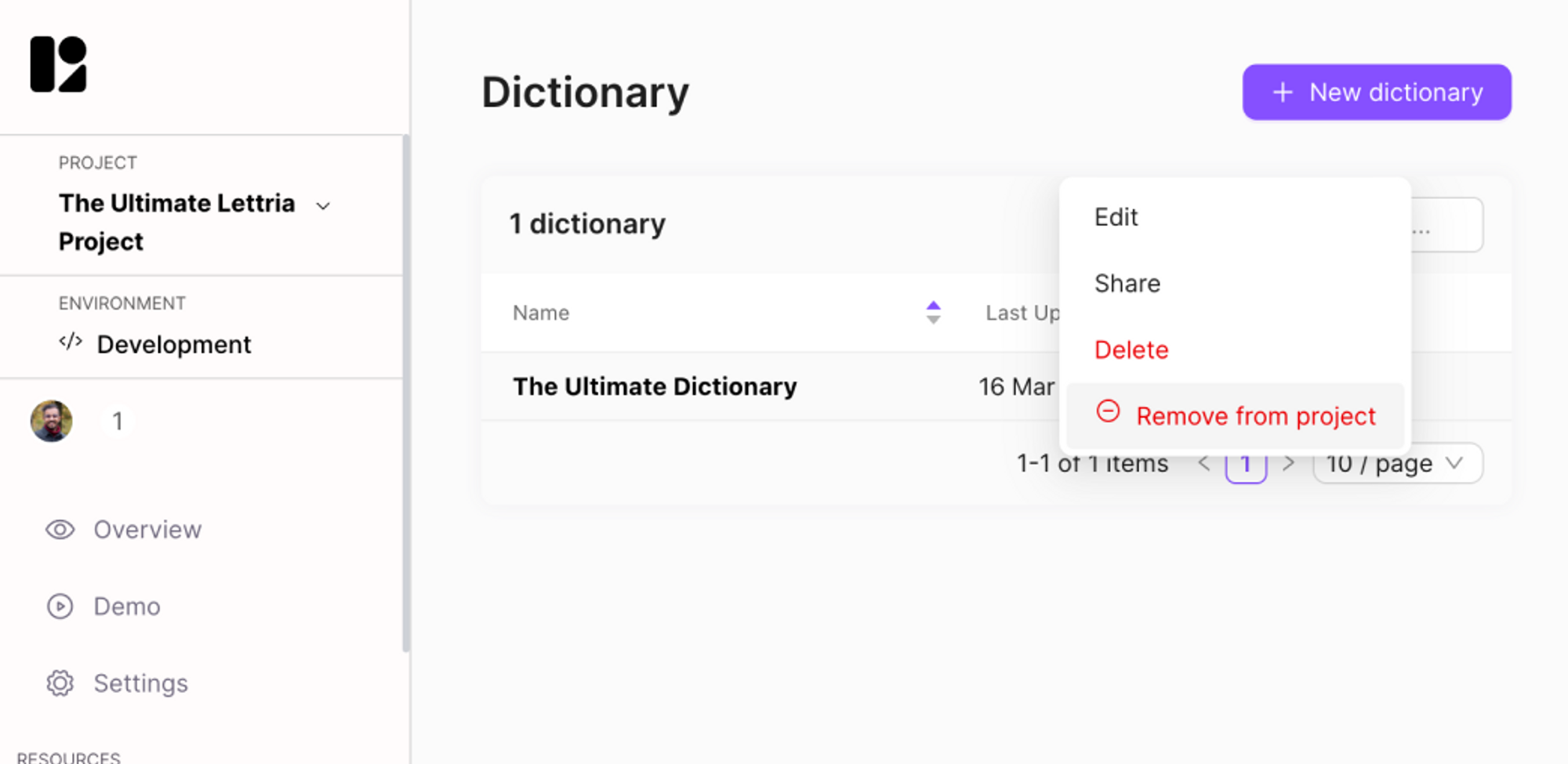
If a dictionary is not required anymore, the best practice is to detach it from the project instead of deleting it.
This allows the dictionary to be used in other projects and potentially be reattached at another date.
To detach a dictionary go to the ’Dictionaries’ section of the project, click on the three dot menu on the right side of a dictionary, and click on ‘Remove from project’.
Modifying dictionary settings
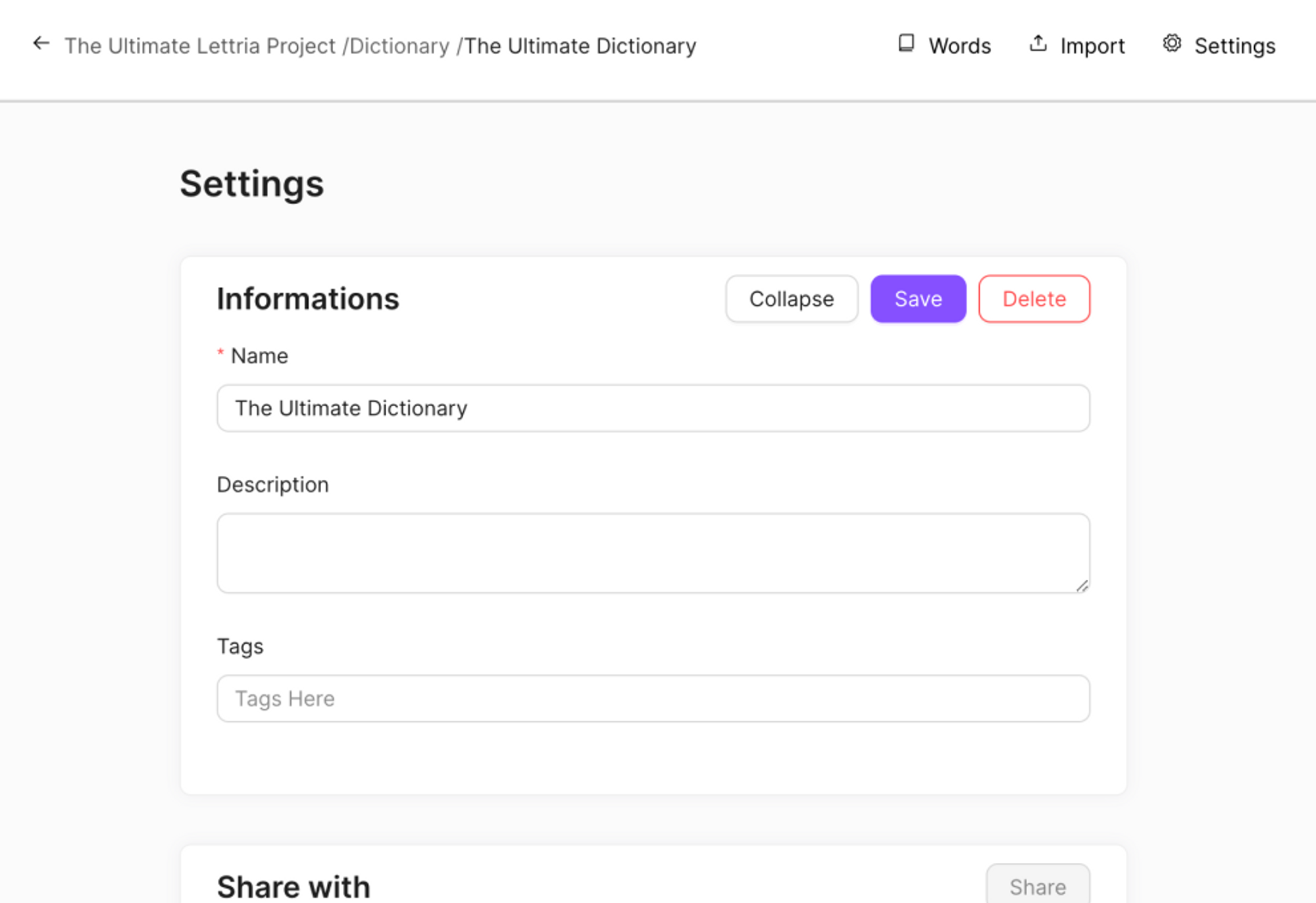
If you want to change the name, description or language associated with your dictionary you can modify the settings.
To update the settings, open your dictionary and select ’Settings’ from the top right side menu.
After making changes remember to select ’Save’ in the top right corner. If you have updated the language, select ’Apply’ in the top right corner.
Deleting a dictionary
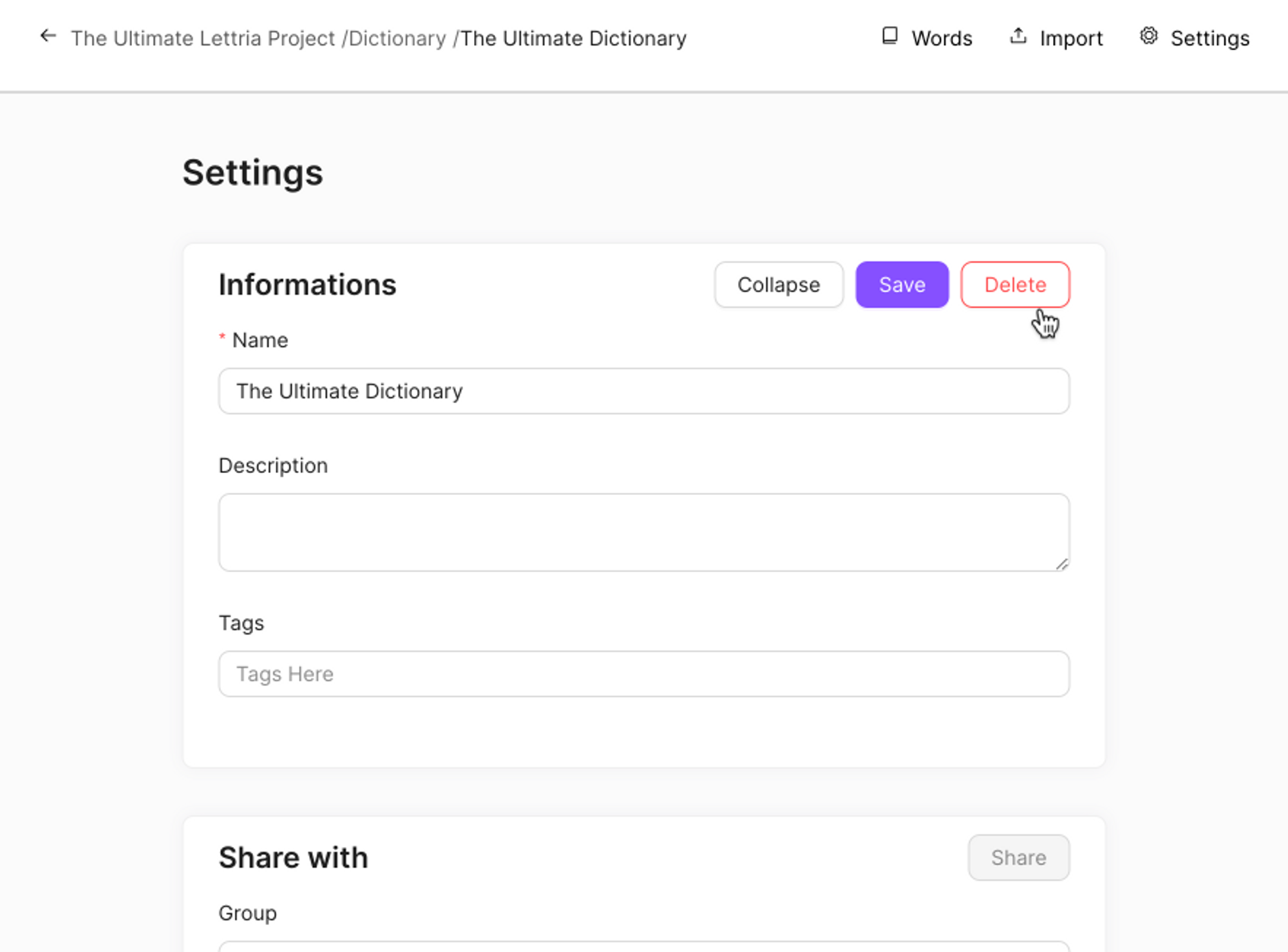
You can also delete your dictionary from the dictionary settings menu. To delete your dictionary select ’Delete’ in the top right corner of the settings menu.
When you select ’Delete’ this will permanently delete your dictionary and you will not be able to undo this action or recover you deleted dictionary.
Should you create a dictionary, taxononomy or ontology? Read more here.
If you need more help, please reach out to us at hello@lettria.com