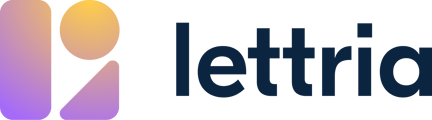Learn how to create and build patterns.
In this article:
Creating a new pattern
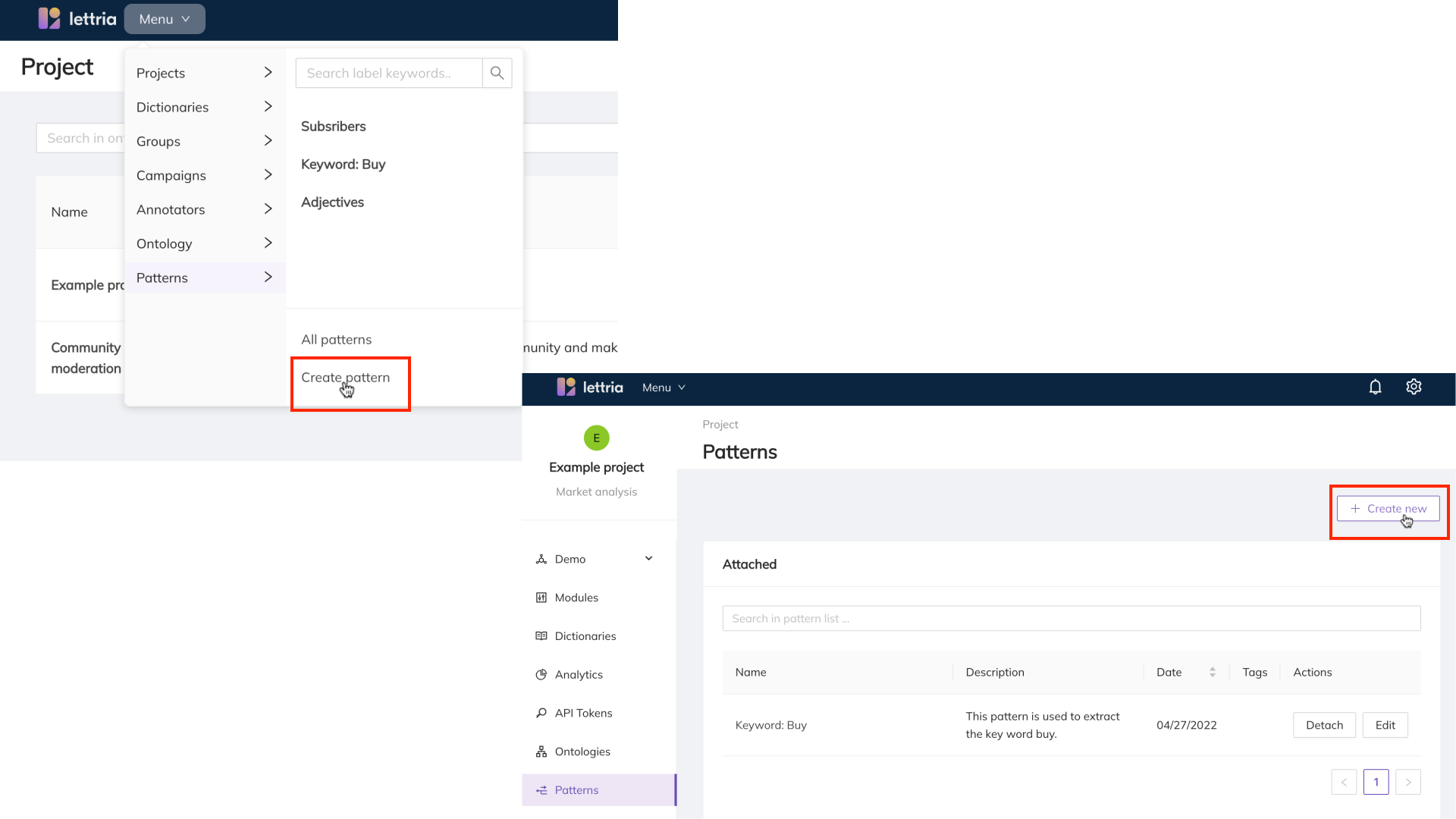
In order to create a new pattern you will need to open your project and select Pattern from the left-hand side menu.
Select Create new from the top-right side of the page.
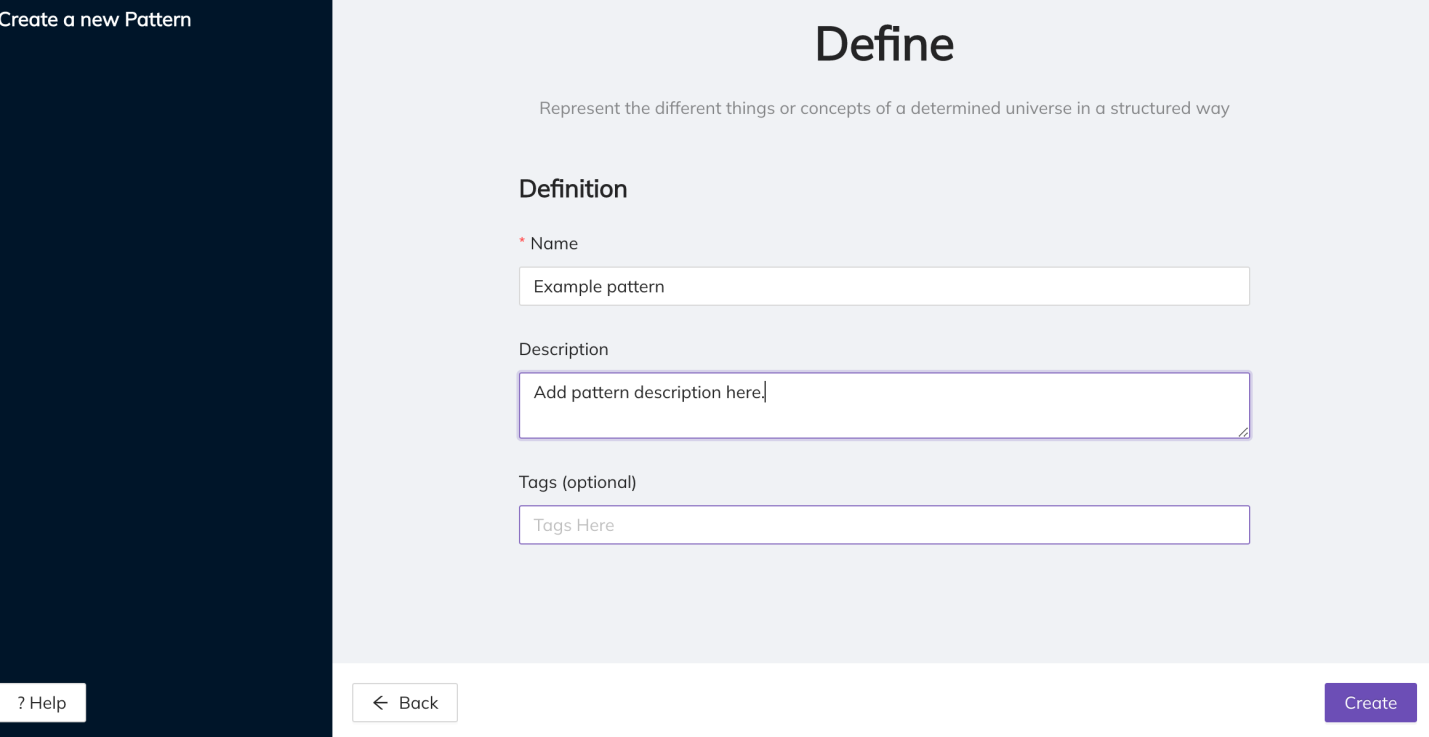
Add the name, description and tags for your pattern. After you have defined the details of your pattern, select Create.
This information can be edited if you find the original details no longer apply to the final pattern.
Building a pattern
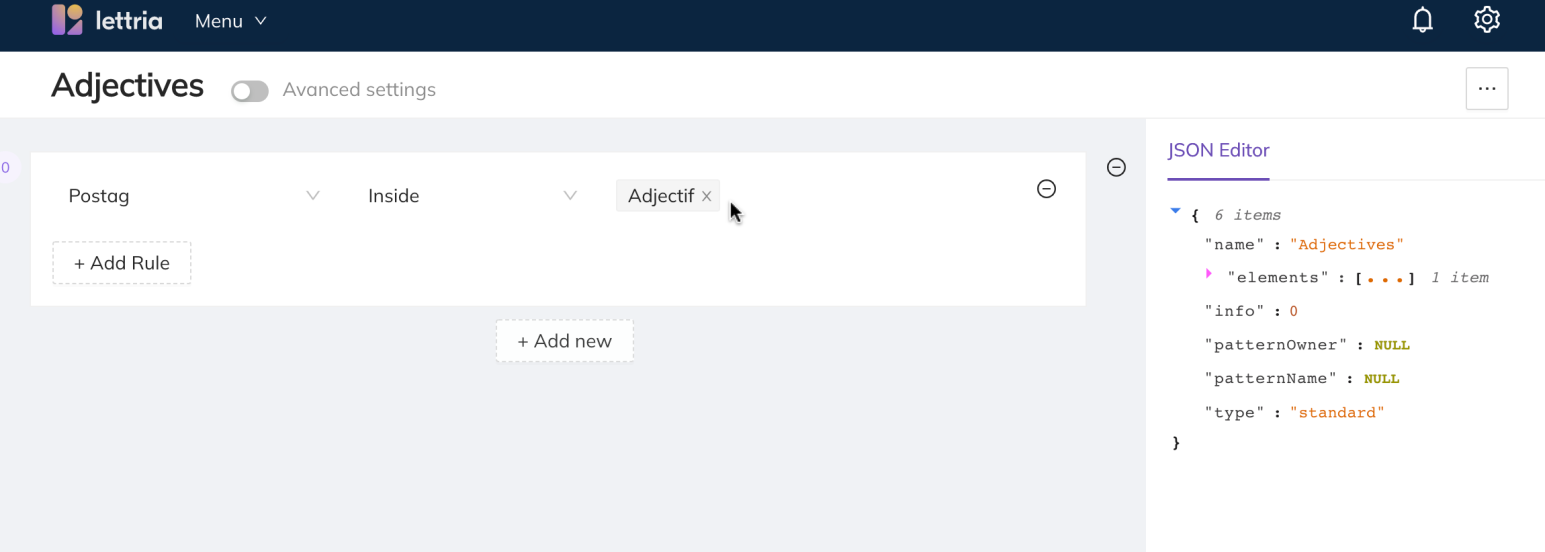
When building pattern best practice is to keep it simple. Start with a single element and rule, then test it out.
You can create as many patterns as you need for your project and attach or detach them as needed.
When building your pattern you may come across features that you do not understand. You can always reference our Pattern Glossary at anytime.
Your pattern is automatically saved after every modification.
Adding rules
In order to create a pattern you will need to choose a rule also known as an attribute. From the dropdown menu select the rule you would like to apply to the pattern.
Adding a modifier
Next you will need to select a modifier. Modifiers enable you to target the data you would like to find with your pattern.
Adding a variable
Lastly, you will need to select a variable. The options will vary depending on the variable option you have selected.
Adding multiple rules
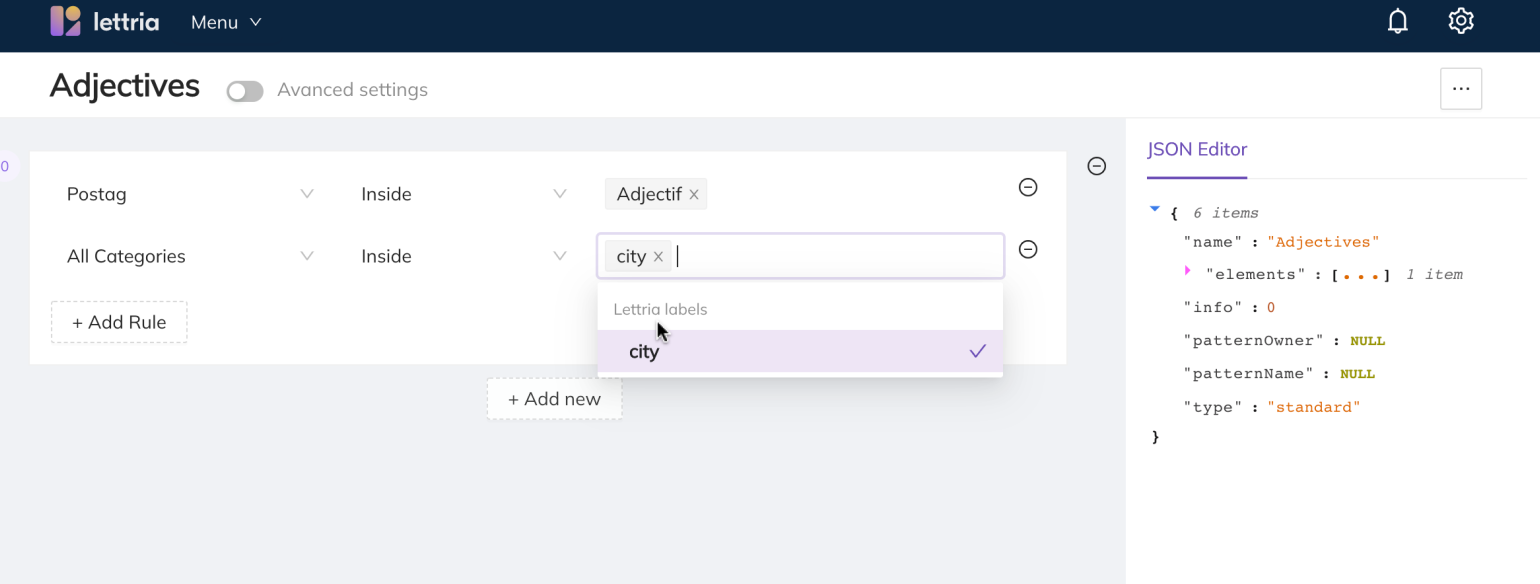
You can add multiple rules to the same element. Keep in mind the more rules you add the narrower the criteria will become to extract from your data. It is best practice to keep you patterns simple, test them and add additional rules as needed to fine tune your pattern.
Adding additional elements
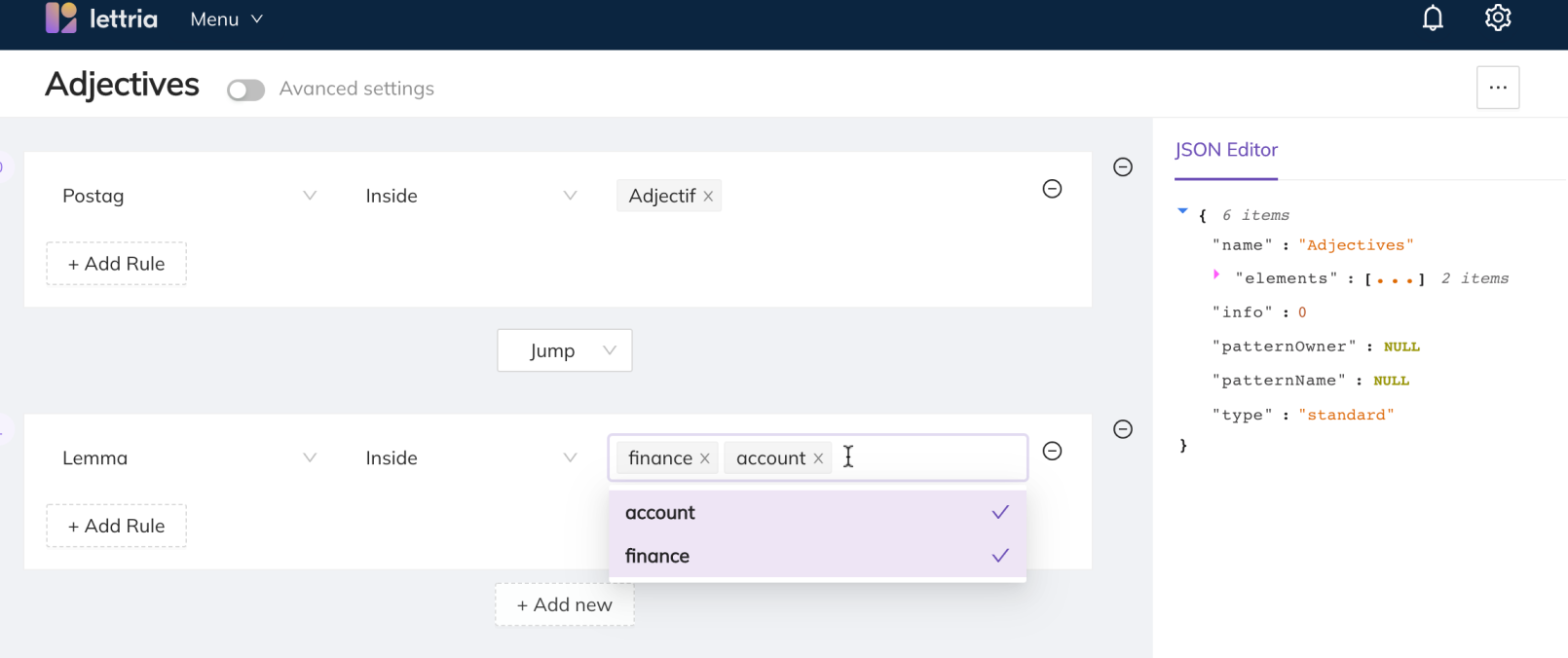
You can add additional elements to you pattern if you need.
Be aware the more elements you add the more complicated your pattern will become and this could make using your pattern difficult across different document types.
To add another element select Add rule just below your existing element. You can change the operator using the drop down menu, then proceed to create your element rule.
If you need more help, please reach out to us at hello@lettria.com