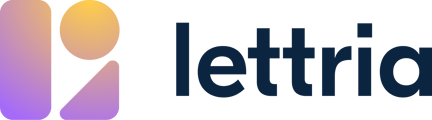Working with multiple environments allows you to develop and test your solution without impacting end users.
Each environment is a separate “copy” of your project with its own state, resources, datasets, trains and API keys.
You can work on your solution in the development environment, and when you are satisfied with the result, you can deploy it to your production environment to use in your final workflow.
Development Environment
The development environment is meant to build and test your solution before enabling it in your live workflow.
For example:
- Attach new resources like dictionaries, ontologies, or patterns to test them.
- Edit currently used resources to improve them.
- Manage your annotation.
- Launch new model trainings to improve your results.
A development environment is automatically created when you create a new project, with an API key to test it.
Production Environment
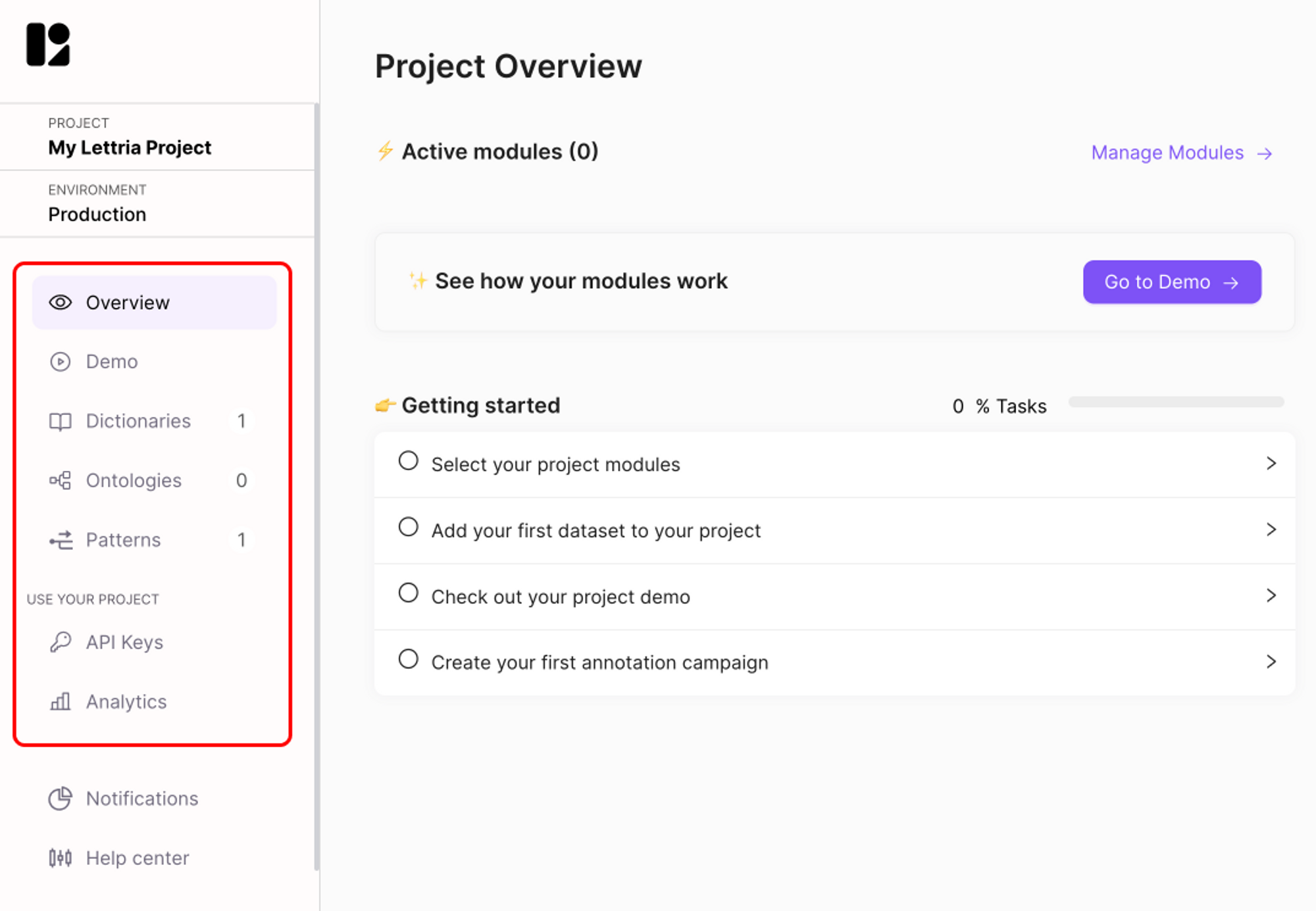
This is where you can deploy and manage the solution that’s being used in your live workflow, and you can track analytics of usage.
In this environment, project files are in read-only mode. It is not advisable to make changes directly on the production environment before verifying them in the development environment.
When you deploy your project to production for the first time, only then a production environment will be created.
Changing the active environment
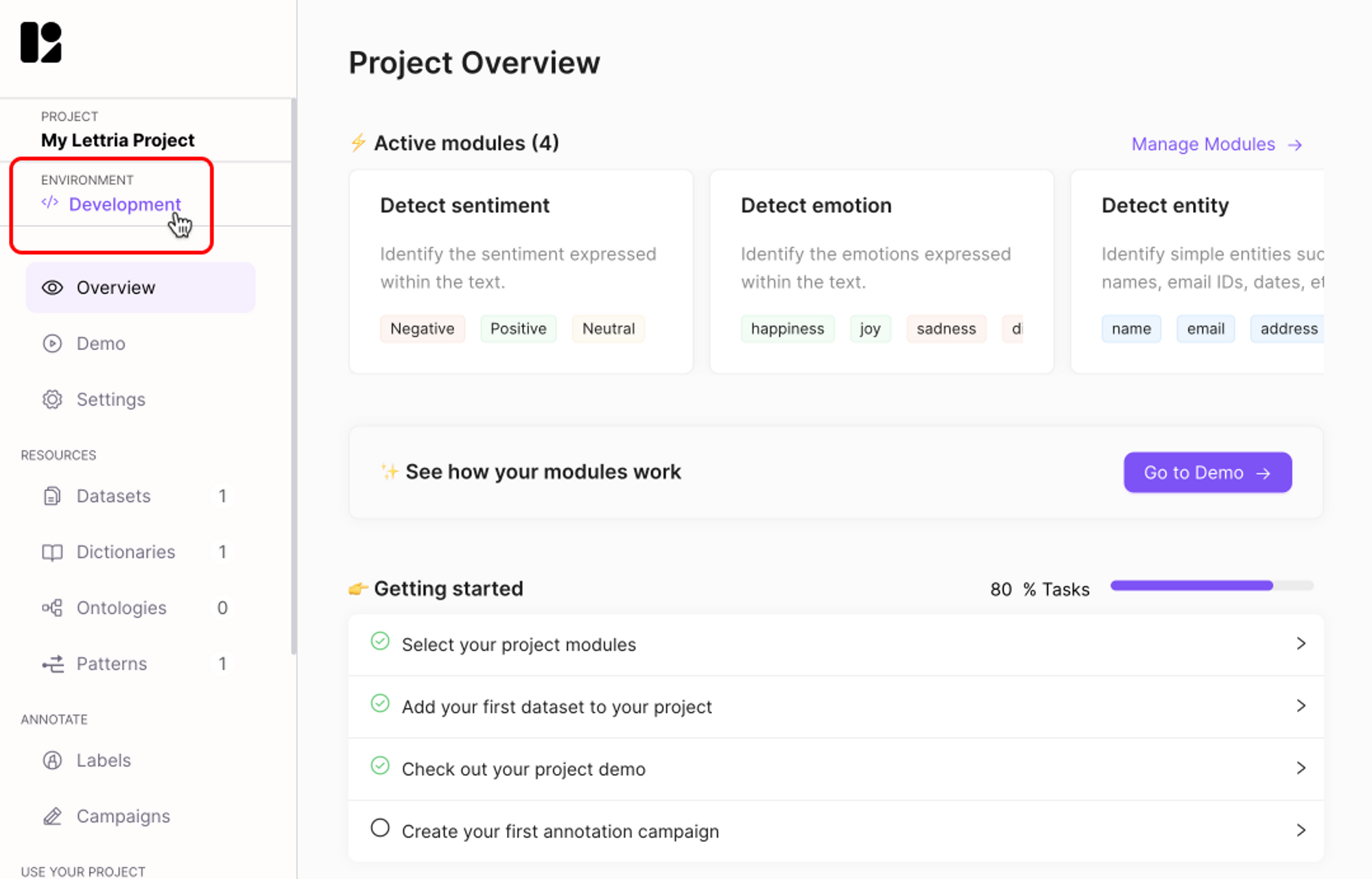
Your current environment will be visible on the top left in your project screen. Click on it to access the environment management panel.
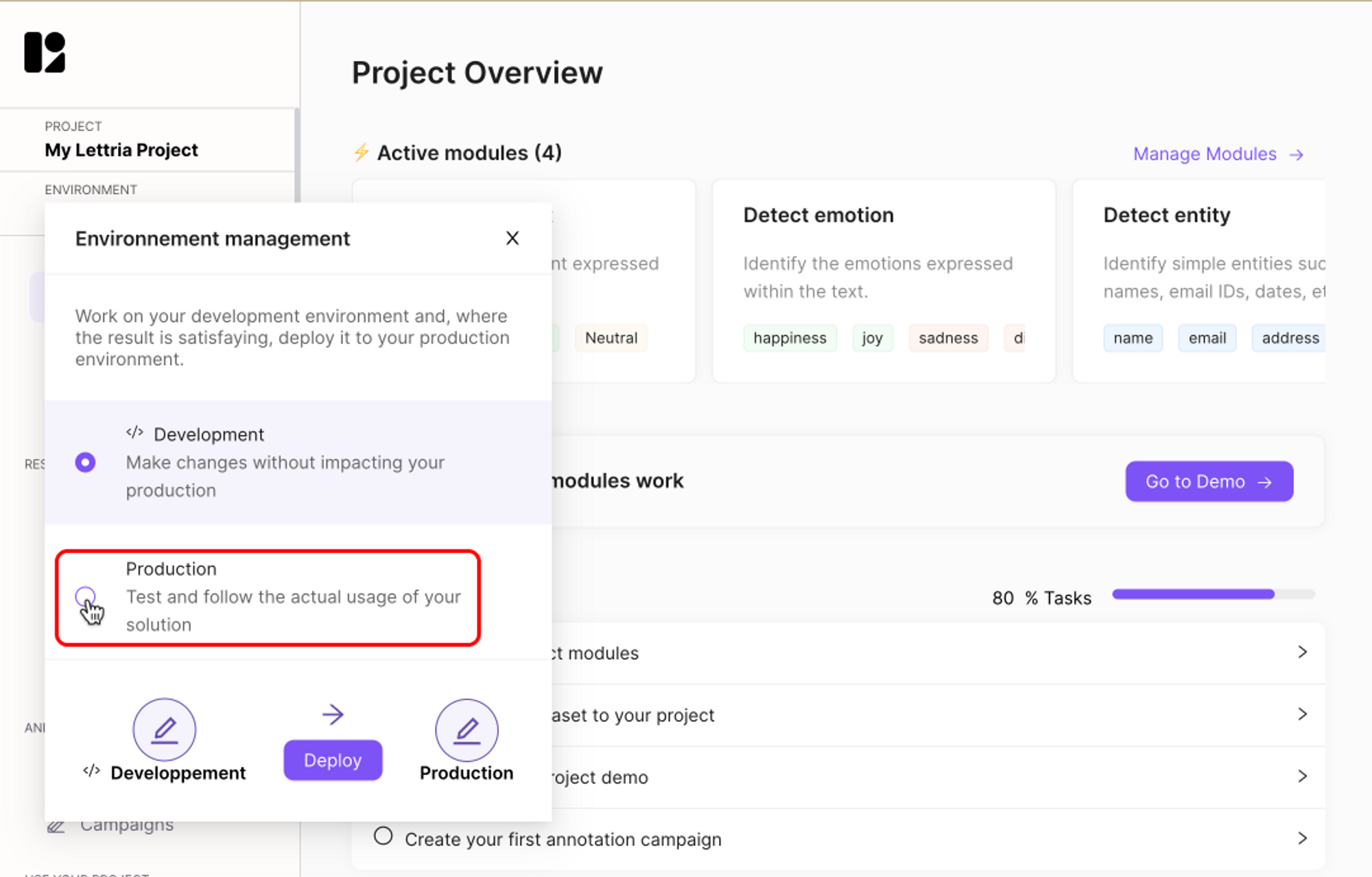
Click on the radio button for the environment you want to change to in order to change the environment.
Deploying to production
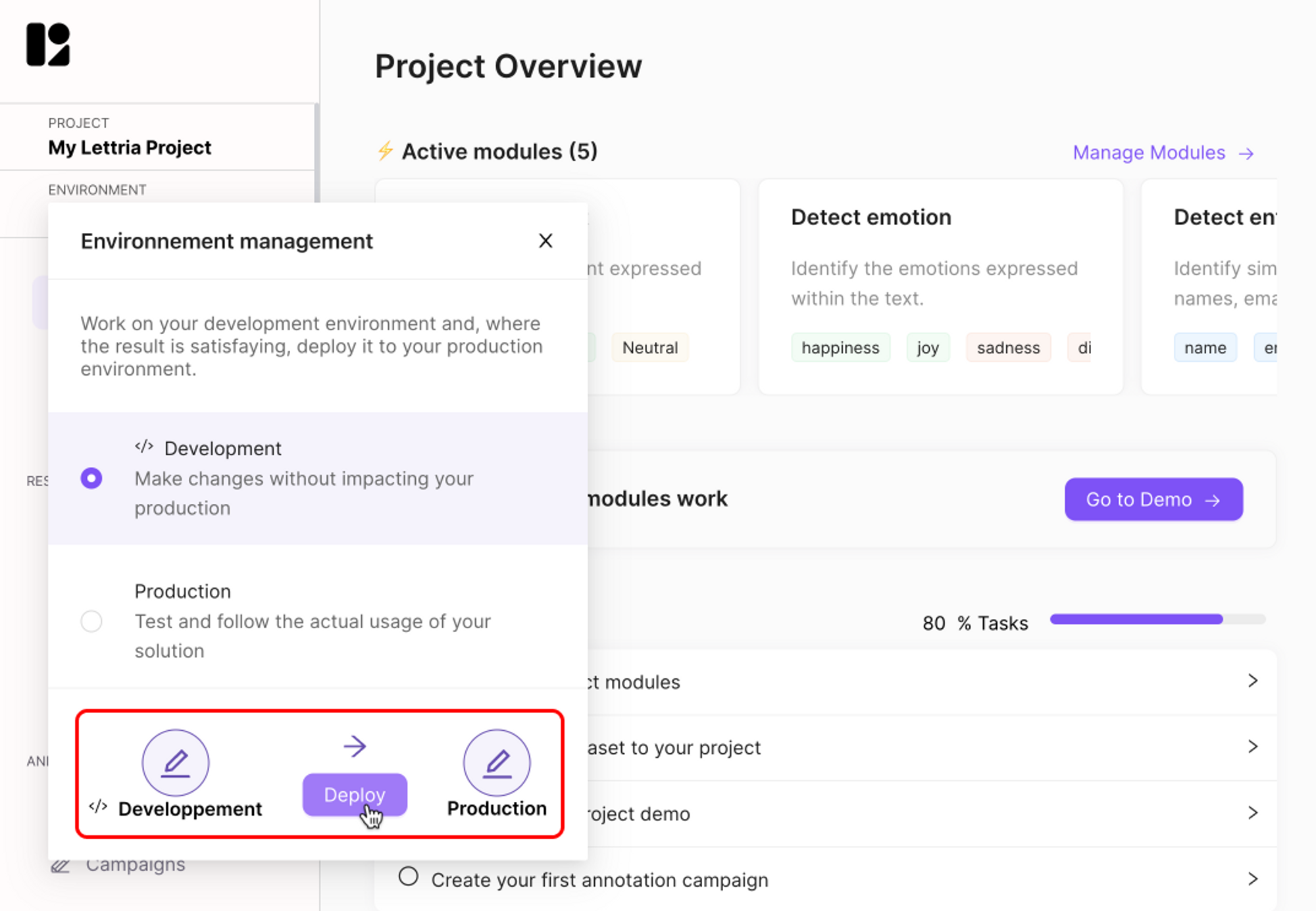 Working with multiple environments allows you to develop and test your solution without impacting end users.
Working with multiple environments allows you to develop and test your solution without impacting end users.
Click on the ‘Deploy’ button to deploy your development environment to the production environment.
For more help, reach out to us at hello@lettria.com