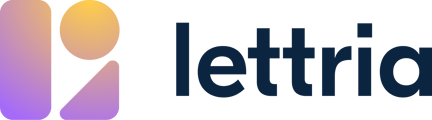Here’s how to edit and manage patterns in a project.
In this article:
- Edit a pattern
- Modify pattern details
- Share a pattern in a group
- Duplicate or delete a pattern
Edit a pattern
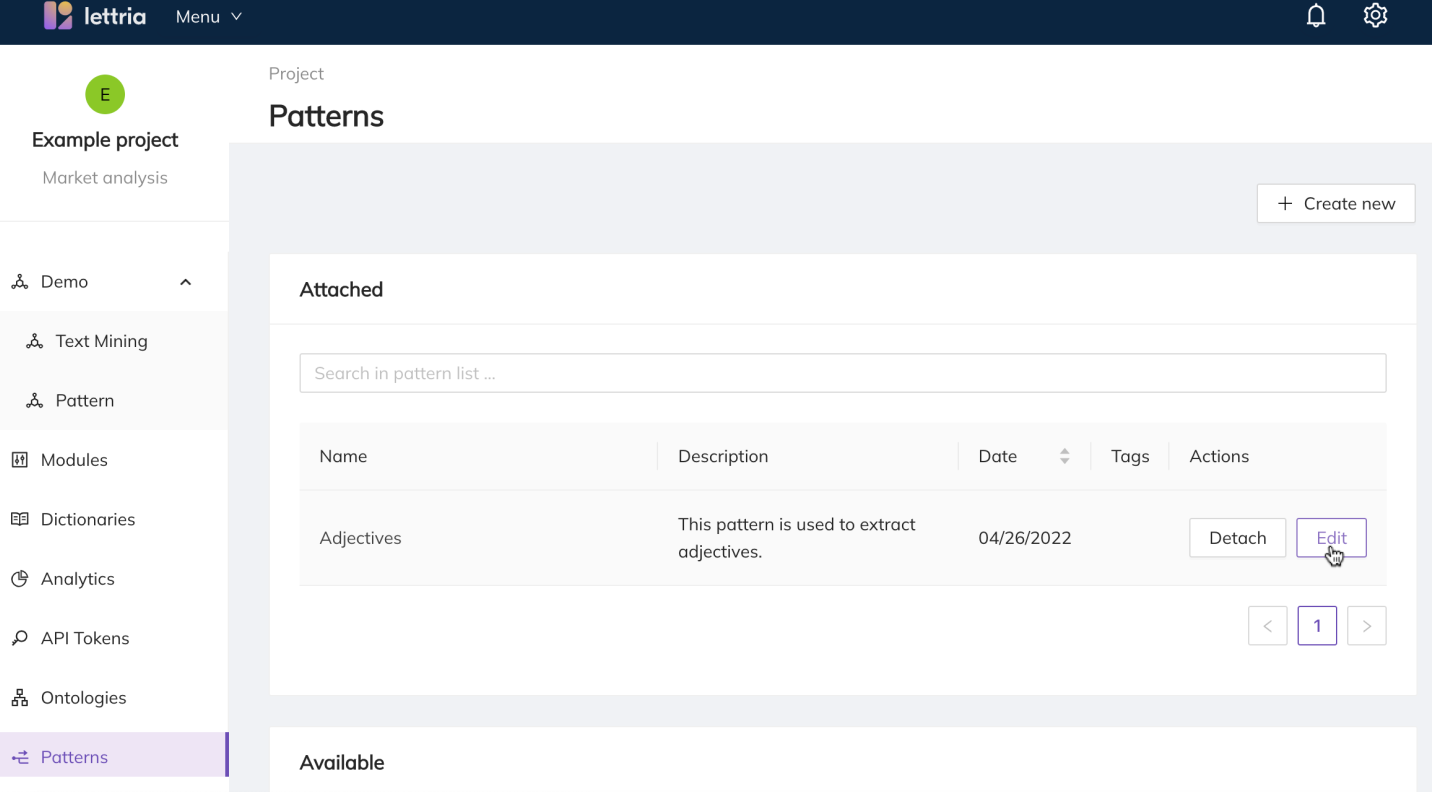
After creating you pattern if you would like to rename it or update your rules you can edit it.
You can edit your patterns from the Patterns menu or from your project.
From your project select the Patterns menu.
Depending on whether your pattern is attached or not you can choose Edit to the right hand-side of the pattern you would like to edit.
Modifying pattern details
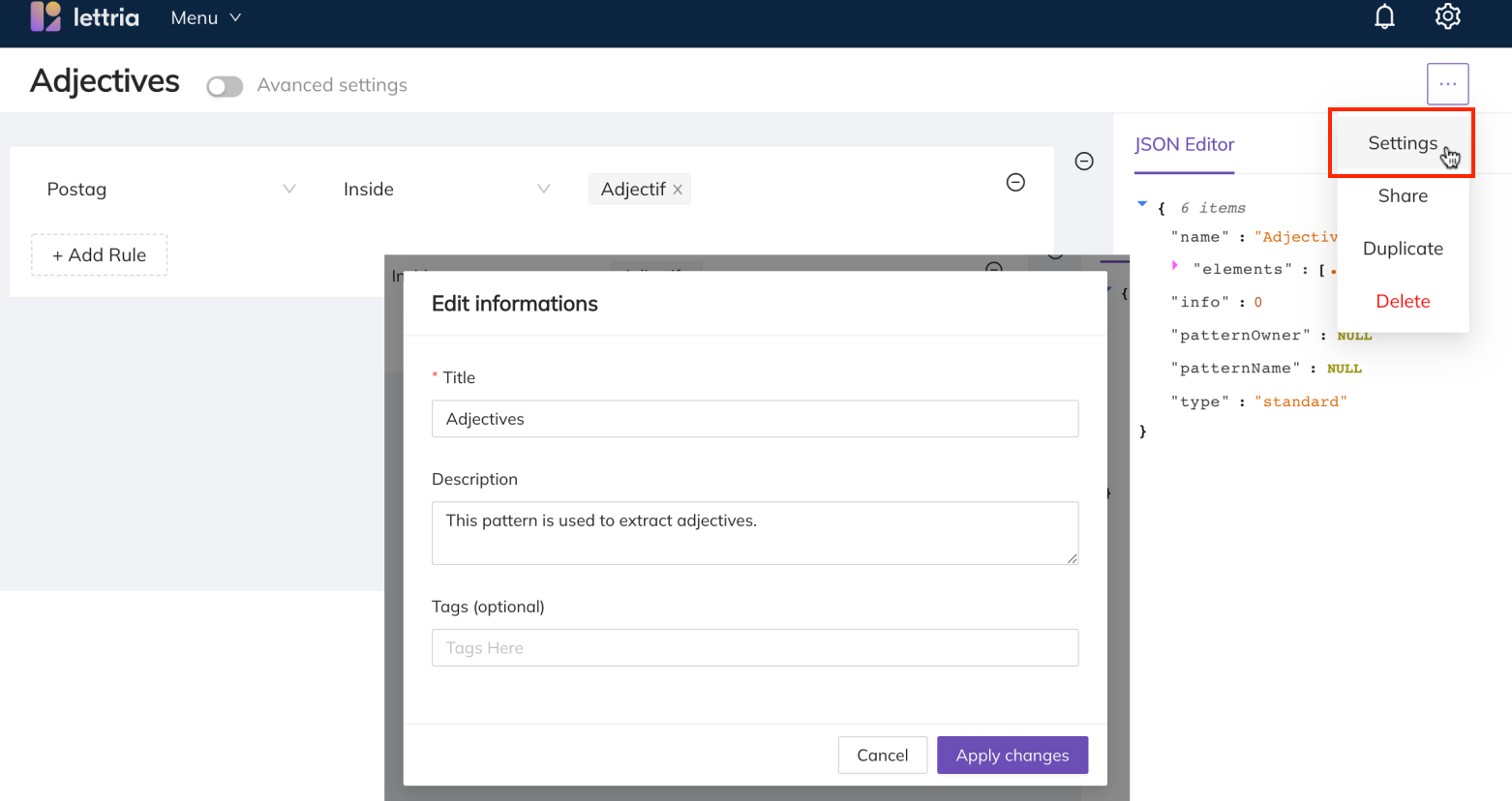
To update the name, description or tags associated with the pattern select the three dots in the top right corner of the pattern page.
From this menu select Settings. From the pop-up menu you can make the changes you want to make, and select Apply changes to save and apply your changes.
Sharing a pattern
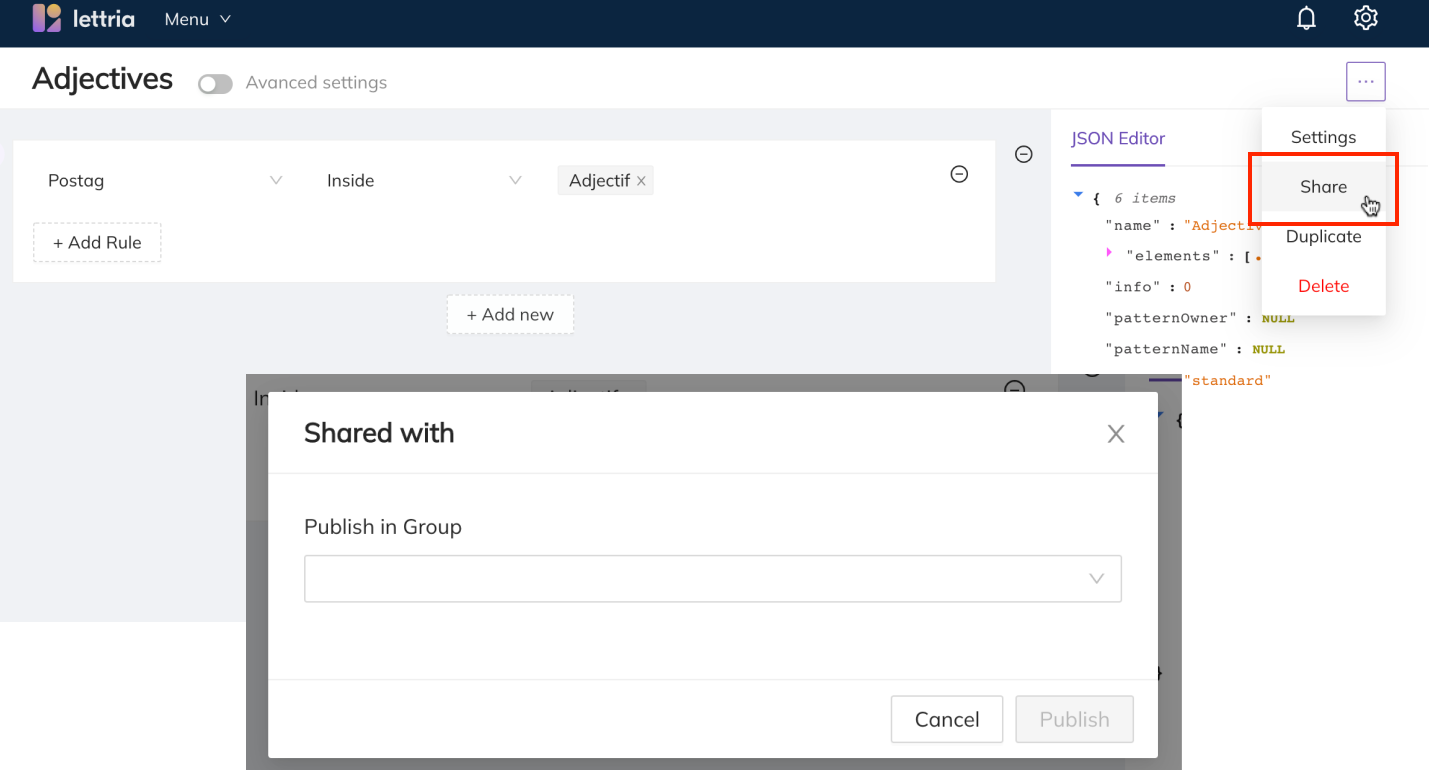
If you have created a pattern that you would like to use in other projects, you can publish it to a group.
From the pattern page select the three dots in the top right corner and choose Share.
From the pop-up menu you can search and select the group you would like to add the pattern to and select Publish.
In order to find the pattern, go to the concerned group and select Patterns from the group page.
You can also access projects from the group, and you’ll find the option to attach the pattern you published to the group. This will save you from having to create the same pattern across multiple projects.
Duplicating & deleting patterns
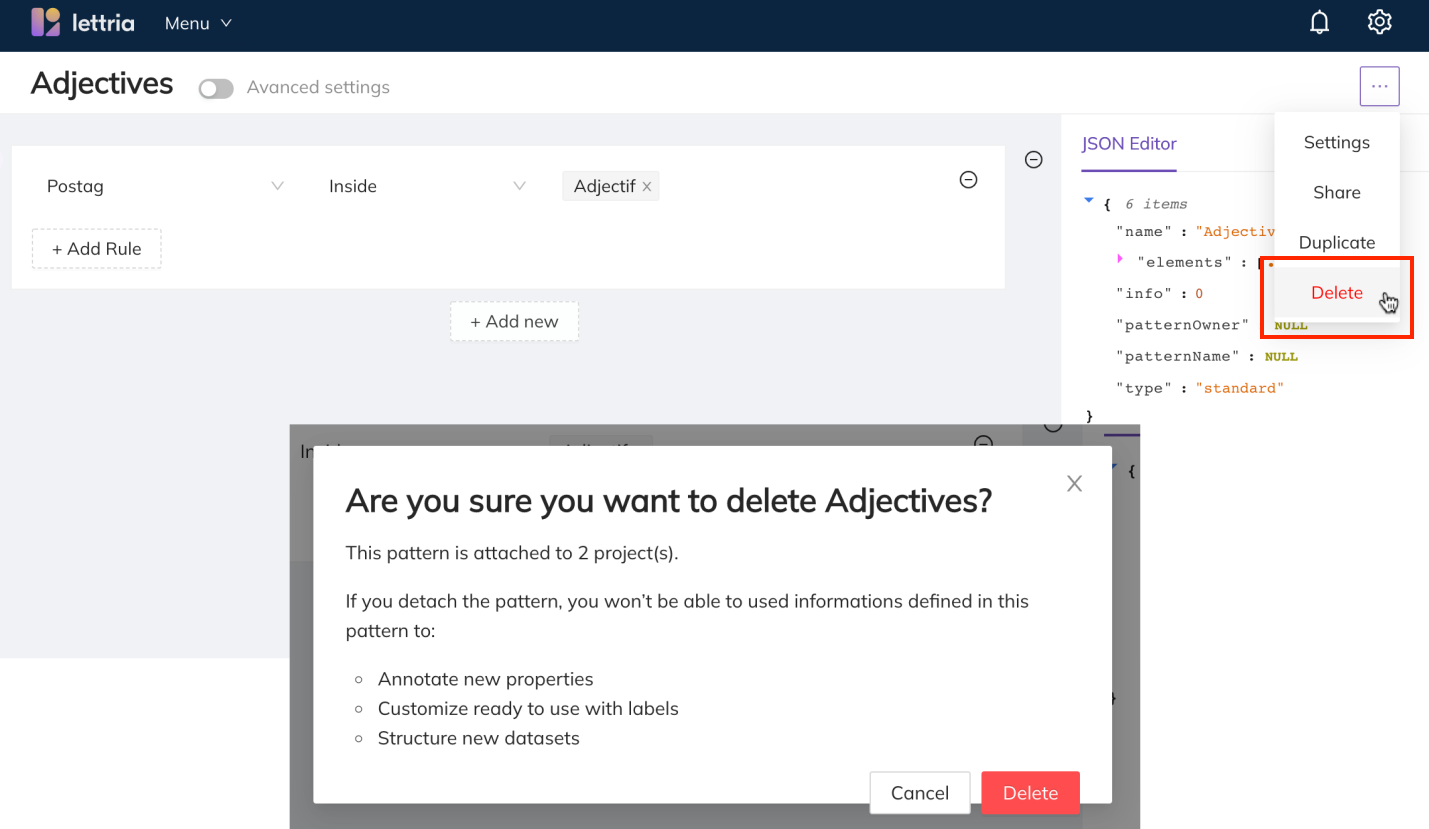
You will find the option to duplicate and delete patterns in the Settings menu.
Duplicating is a good option if you want to edit or change a pattern to test new rule options.
If you would like to delete a pattern you can choose the Delete option.
Be aware that this action cannot be undone and you will need to recreate the pattern if you need it again. It’s advised to leave the pattern detached just in case you may need it again. But this option is present in case you have accidentally duplicated a pattern, or created one that you will never use again.
If you need more help, please reach out to us at hello@lettria.com