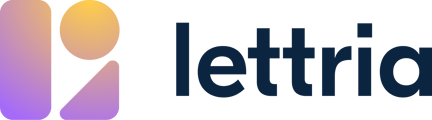Here’s how to create, name and manage a new project in Lettria.
Create a project
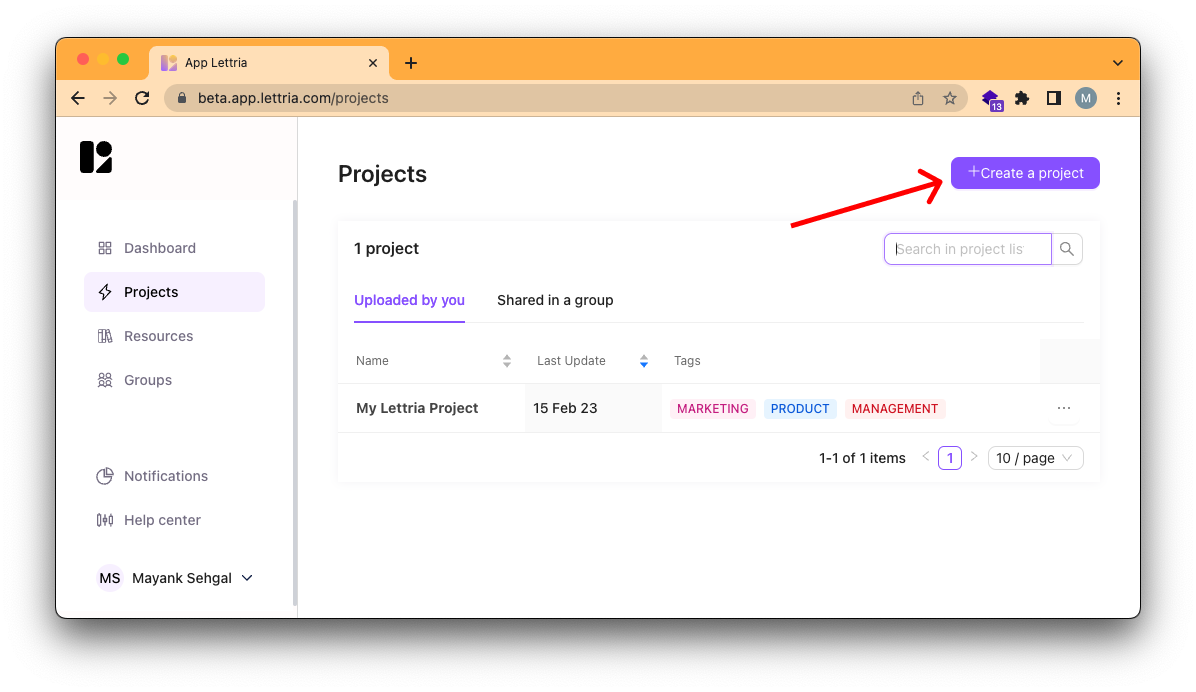
To create a new project you can select Create a project from the projects page.
Name your project
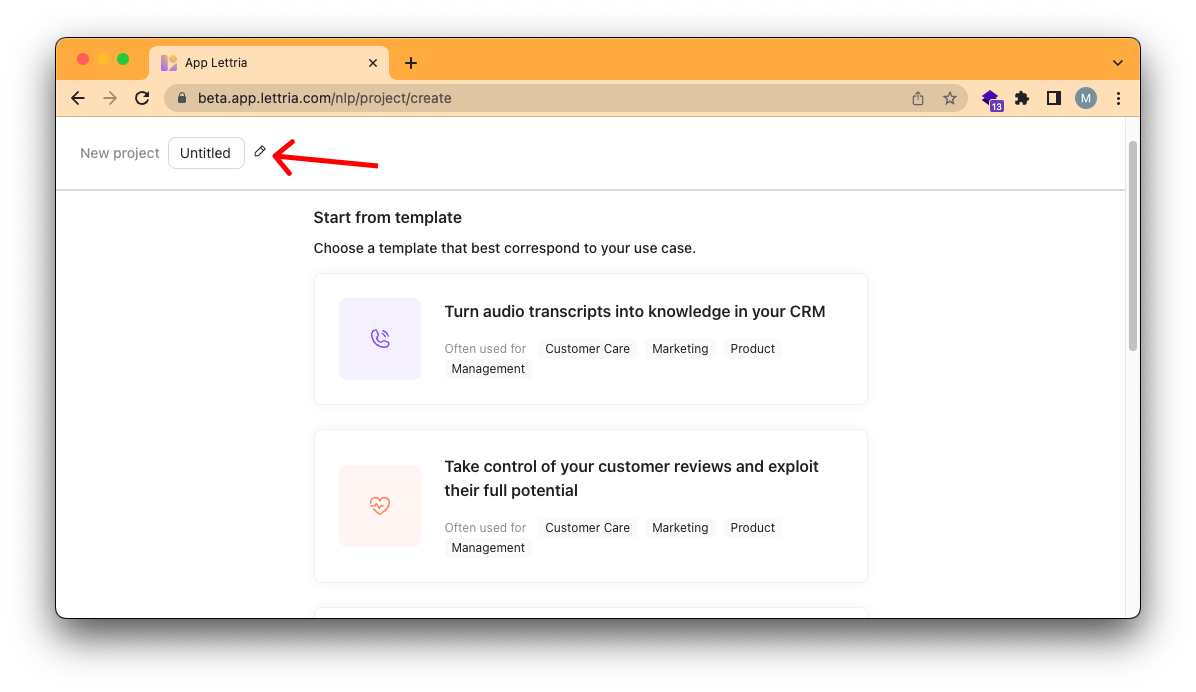
Click on the text box in the top left to rename your project.
Give your project a memorable and unique name. You can always rename it again later.
Choose your template
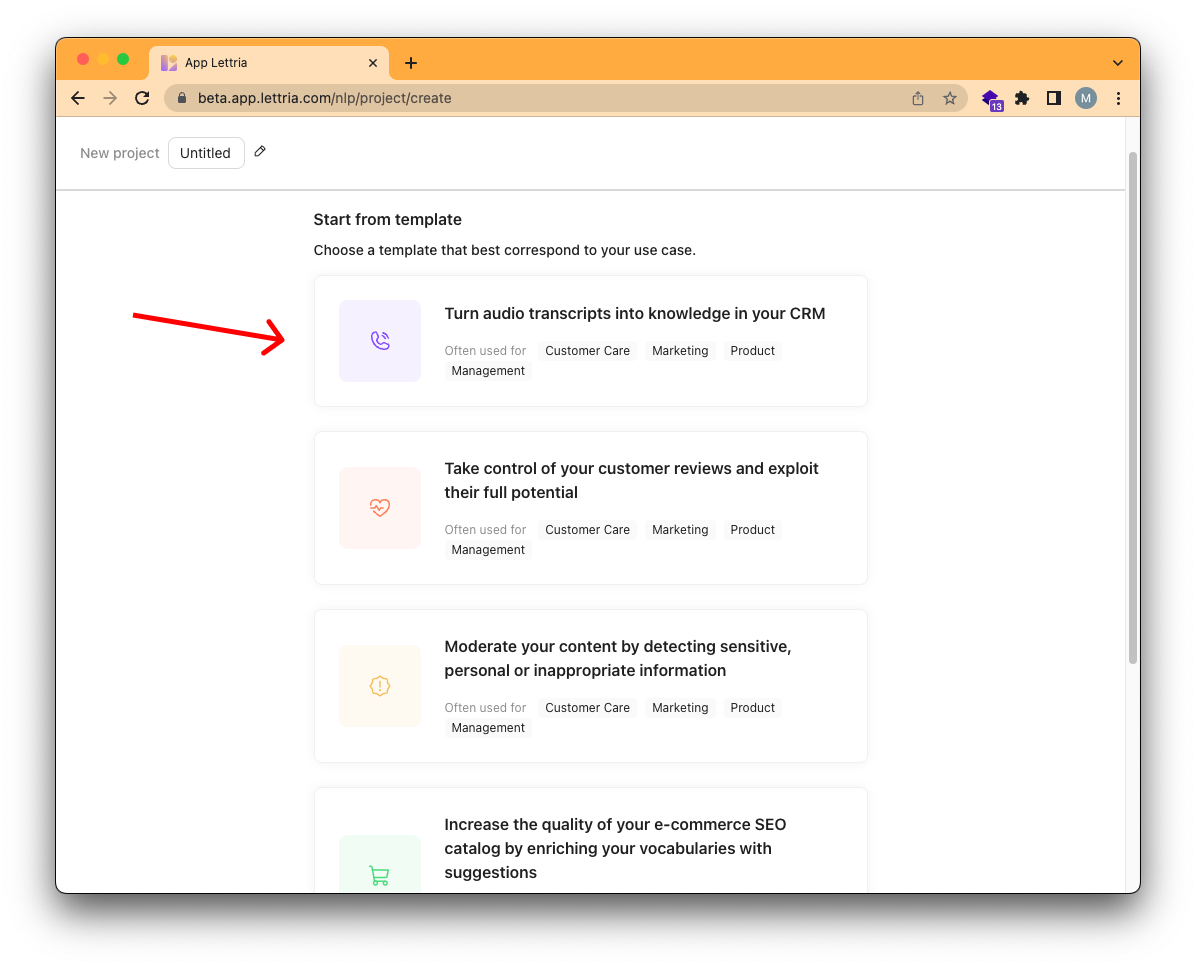
You can choose a template depending on the use-case, or you can choose to start from a blank template.
The template you choose will determine the module(s) that are enabled for your project.
Choose your module(s)
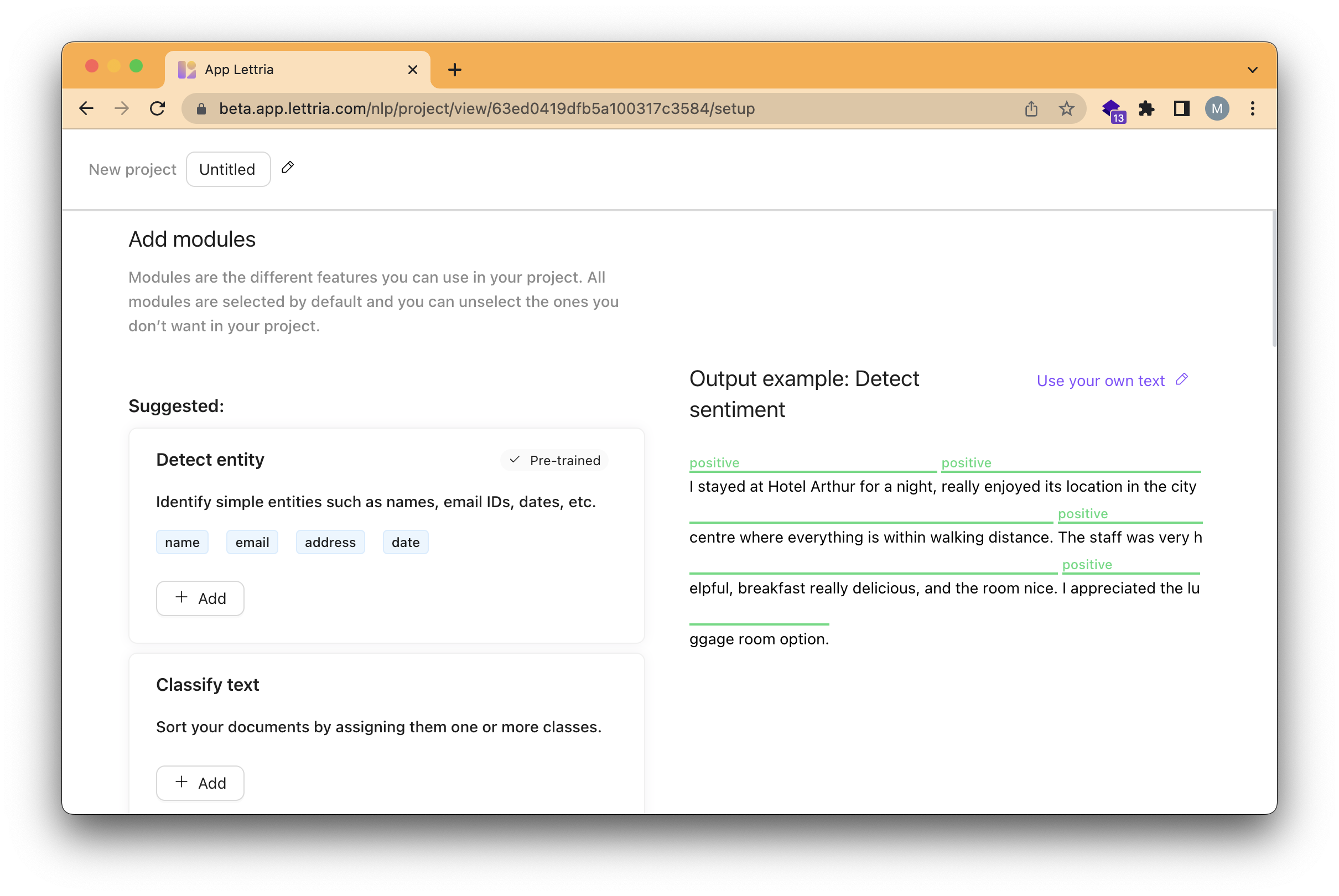
Choose the NLP module(s) you want to include in your project. This will determine the type(s) of processing that will happen on your text.
- Select a module to preview its output on the sample text.
- Click on 'Use your own text' to type your own sample text into a text box.
- Click on '+ Add' to add modules to your project.
- When you're done, click on 'Create project' on the top right of the page.
Add or remove modules
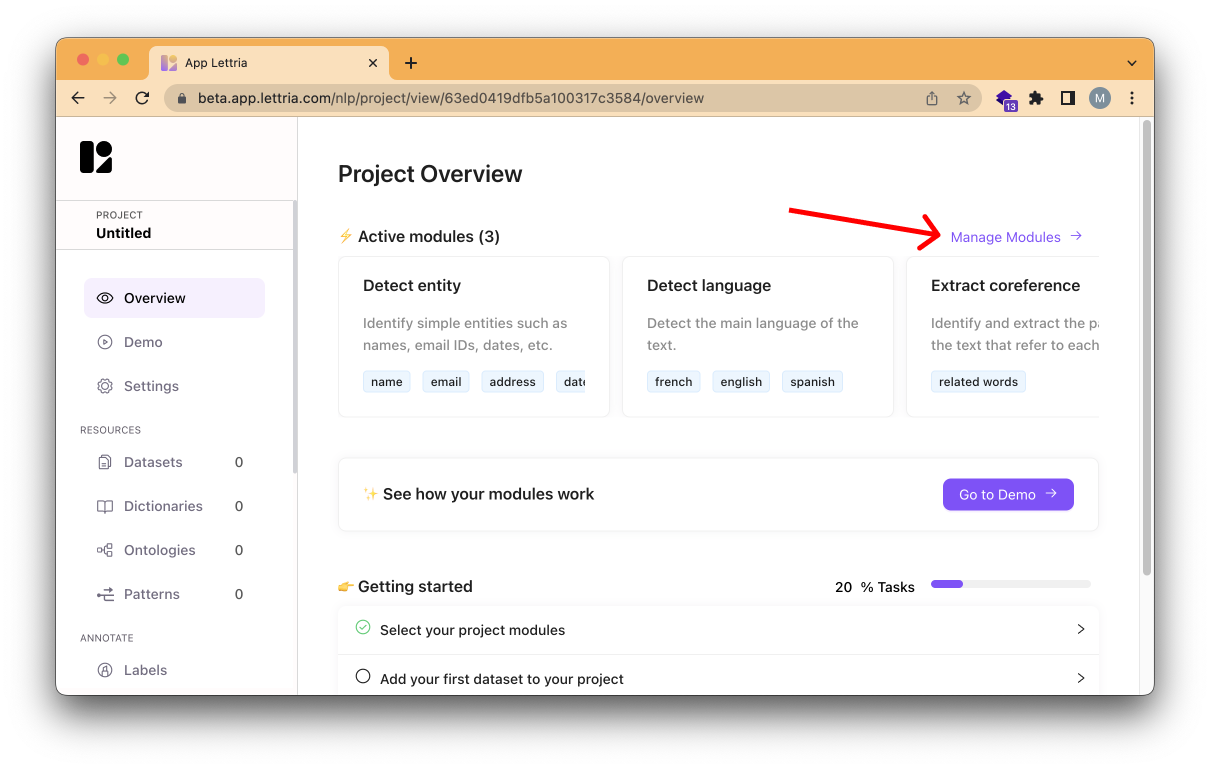
Click on 'Manage Modules' to add or remove modules from your project.
Manage project settings
-png.png)
Access the project settings by clicking on 'Settings' in the left-hand menu.
In the project settings, you can change the project name, description, tags, as well as adjust the Lettria subscription associated with the project.
You can also share the project with the group(s) of your choice.
Once you make your changes remember to select 'Save' before leaving the settings menu.
If you want to delete a project select 'Delete' in the top right-hand corner.
If you don’t see the delete option, you may not have a role that gives you the permission to delete a project. You will then need to contact your group admin to perform this action.
If you need more help, please reach out to us at hello@lettria.com