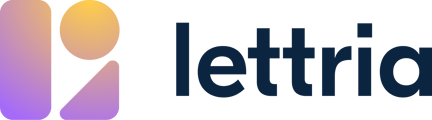Here’s how to create and manage groups and group members.
Create a group
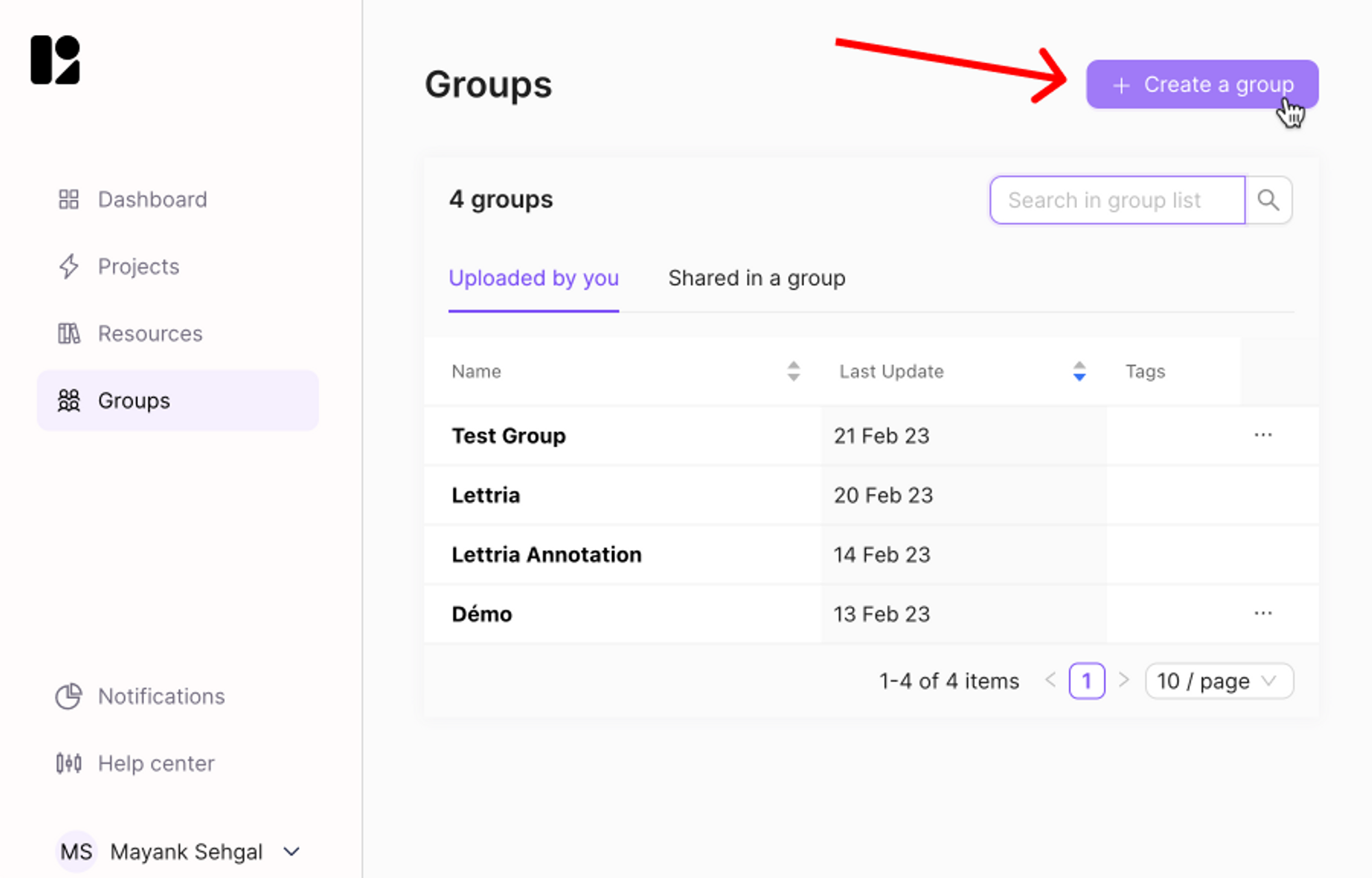
In the ‘Groups’ section, click on ‘Create a group’ on the top right.
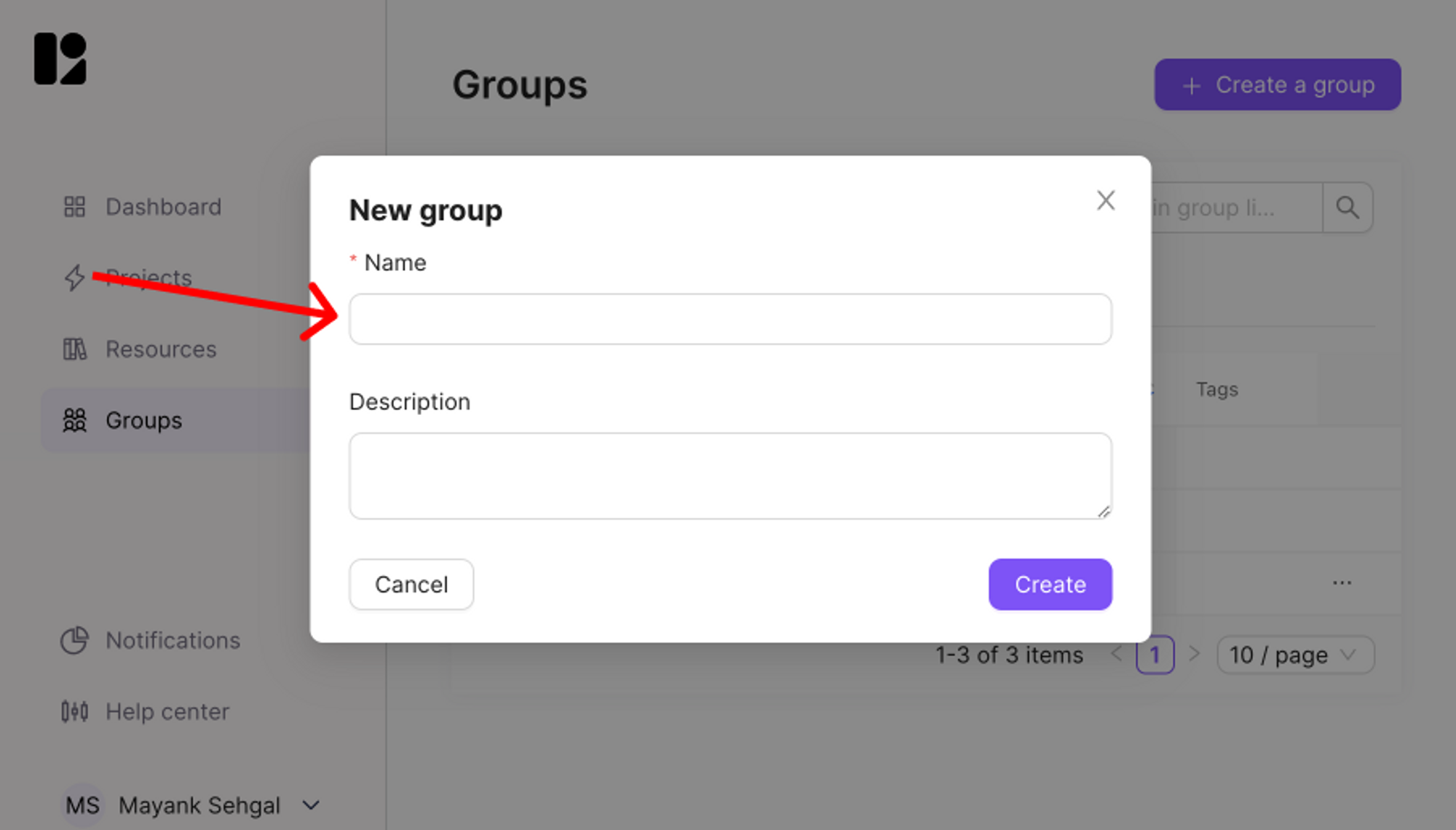
Enter a name for the group, and add a description for the group if you want to.
A description is useful when you have the same groups of people performing different tasks.
Delete a group
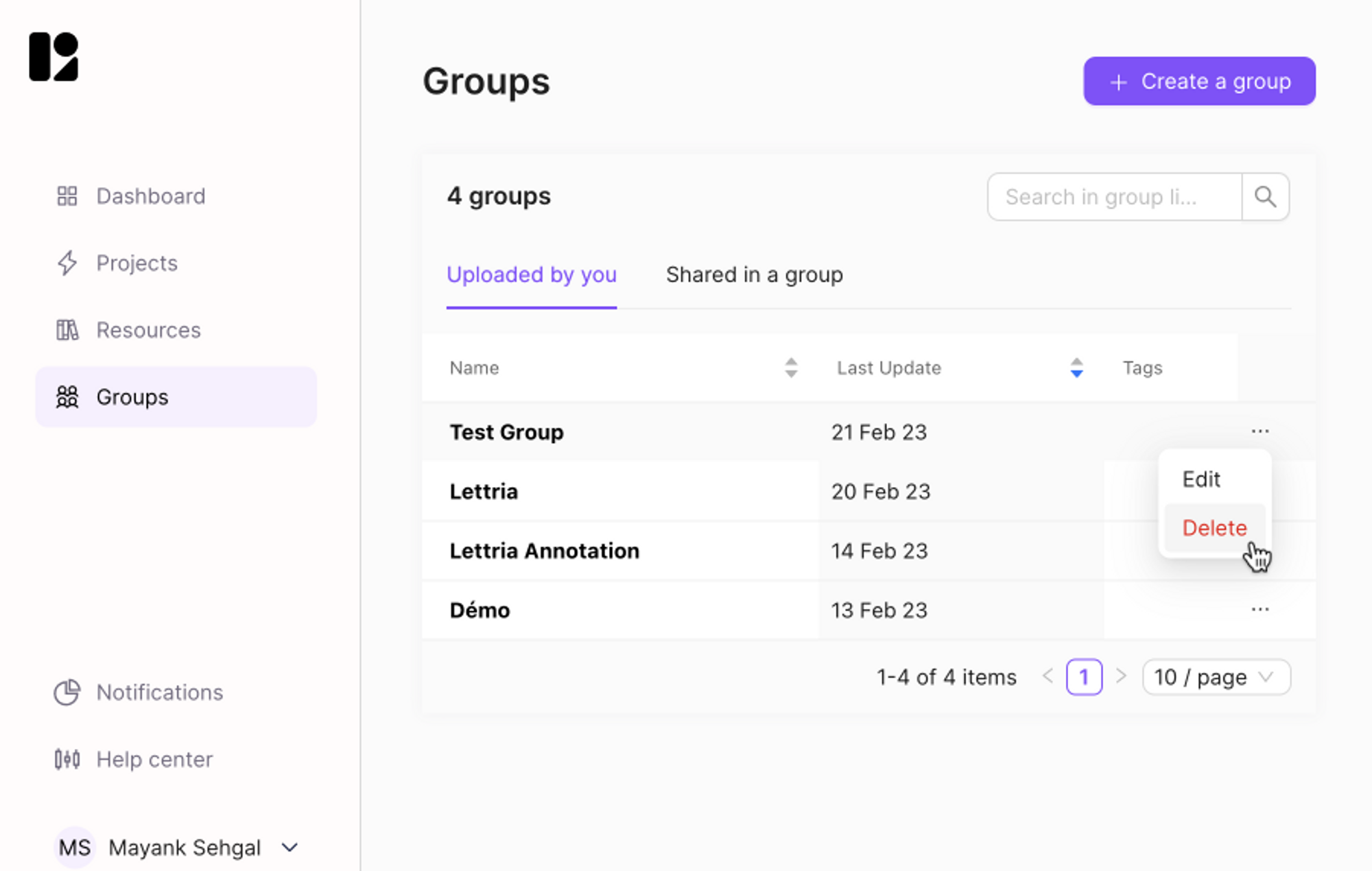
In the list of all groups, click on ‘⋯’ and then on ‘Delete’ to delete a group.
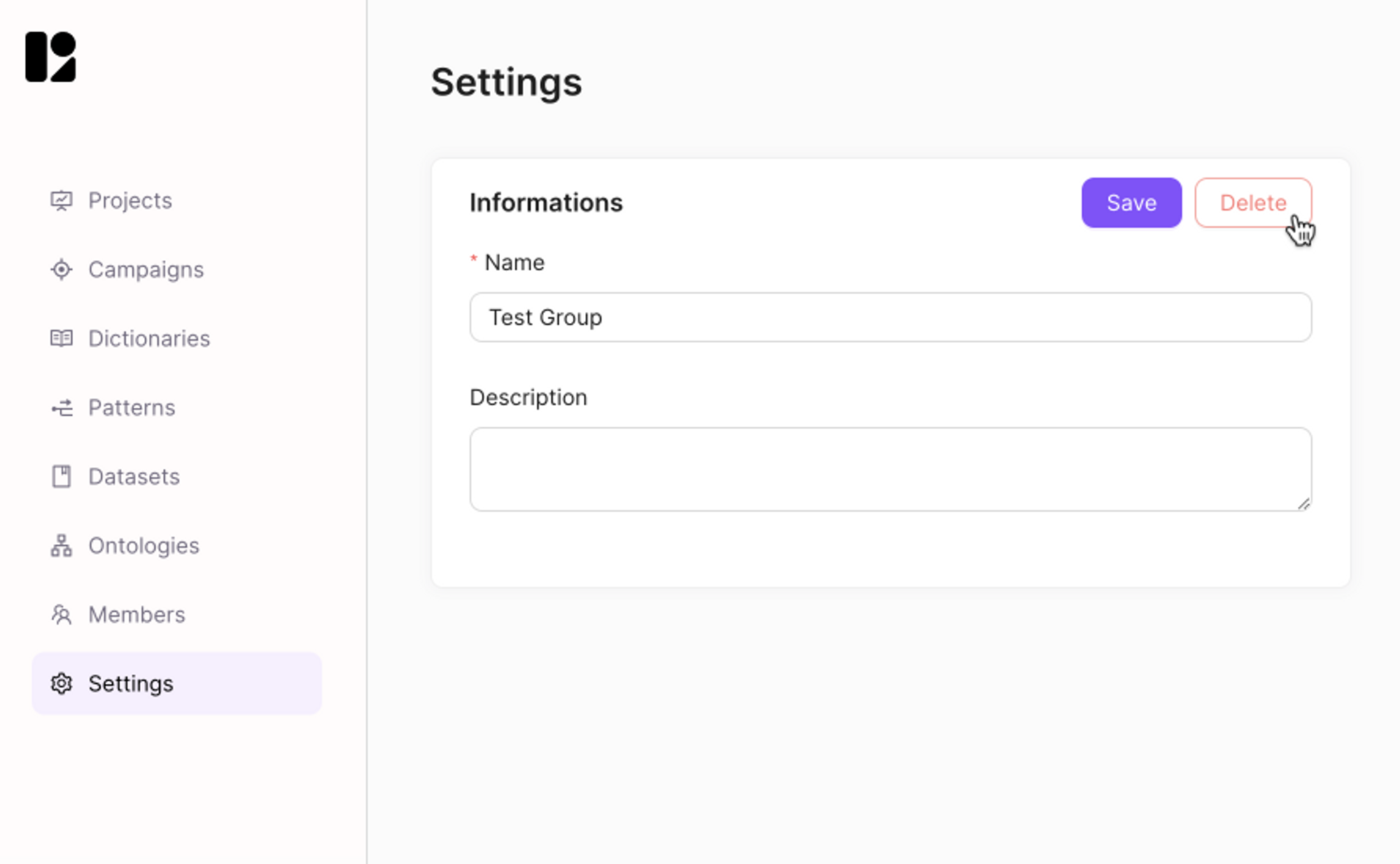
Within a group, you can also go into Settings and click on ‘Delete’ to delete your group.
Deleting a group will remove access of all members of the group to all projects and resources shared in the group.
Only owners of the project or the resources will then be able to see them.
Manage group members
Who can do this?
Admins and Super-Users can manage group members.
To manage group members:
- On the top bar, select Menu > Groups and find your group
- On the left bar, select Members
Add a member to a group
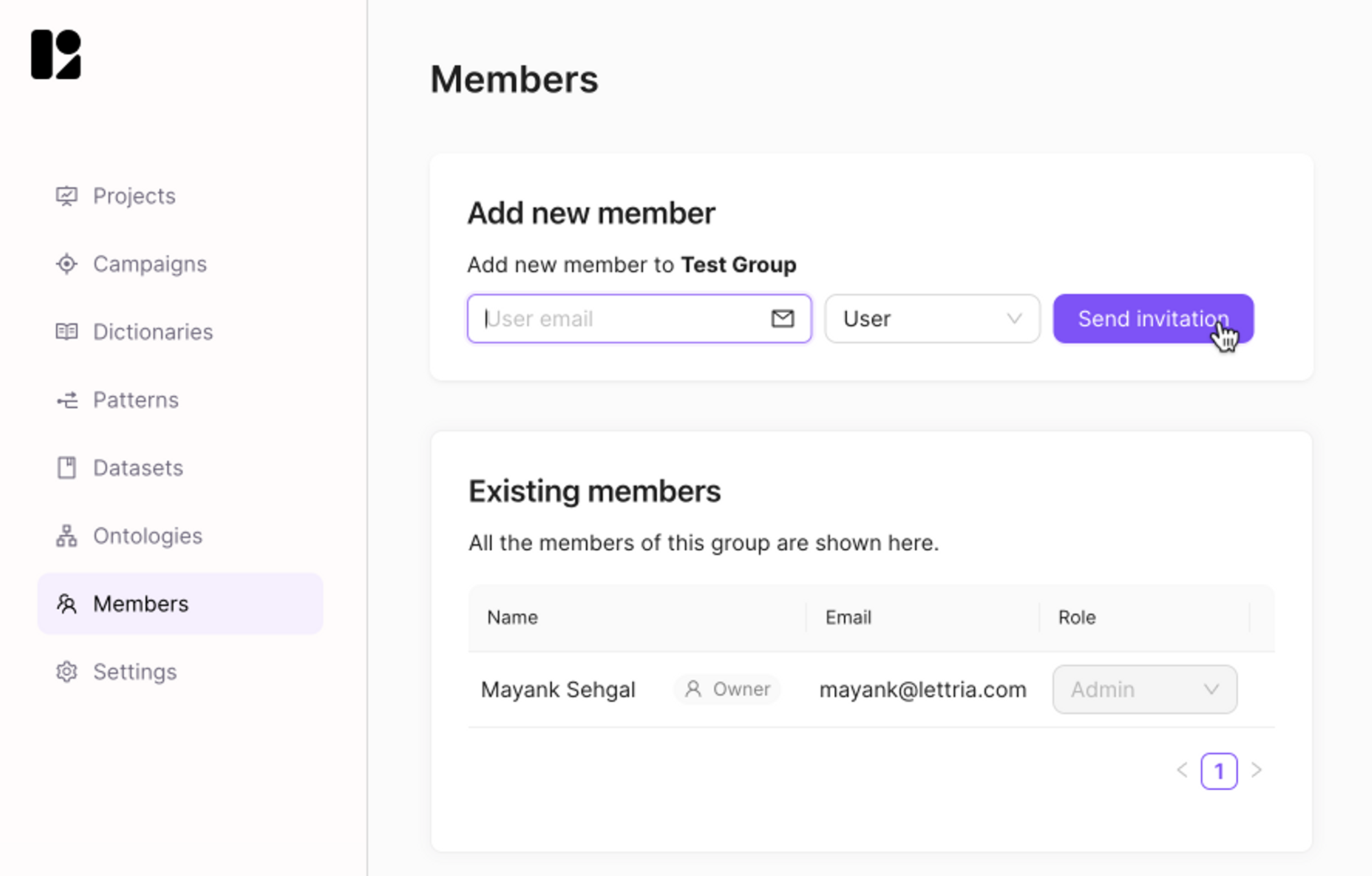
Go to the Members section within a group.
Type in the new member’s email address.
Choose their member role. The selected role will be applied to all projects and resources in the group. You can change the user role afterwards too.
Click on ‘Send invitation’.
The member will receive an email and an in-app notification.
To accept a group invitation the user can go to the notification icon and select Accept to join the group.
If the user does not have a Lettria account, they will be prompted to create one.
Remove a member from a group
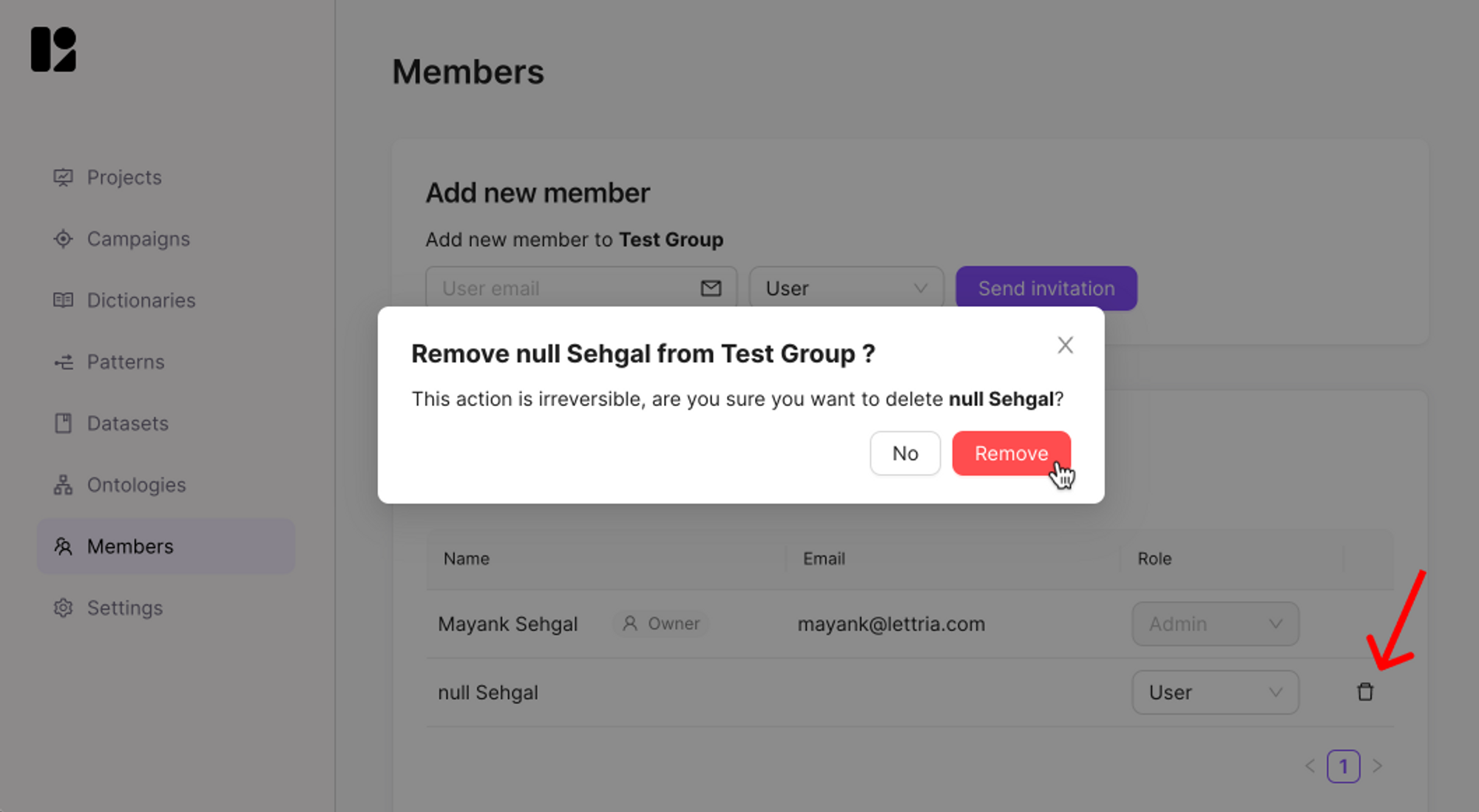
- Go to ‘Members’ in the left-hand panel inside a group.
- Click on the delete icon at the end of a user row.
- A confirmation prompt is displayed to make sure you want to remove the member from your group. Click Remove if you are sure.
The member will no longer have access to all projects and resources shared in the group.
Change a member's role
- Click on the current role of your member.
- Select their new role.
User roles and permissions
Read more about user roles and permissions here.
If you need more help, please reach out to us at hello@lettria.com