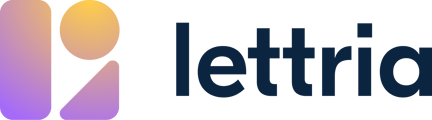Learn how to attach, demo, and detach patterns from projects.
In this article:
- Attach a pattern
- Demo a pattern
- Detach a pattern
Attach a pattern
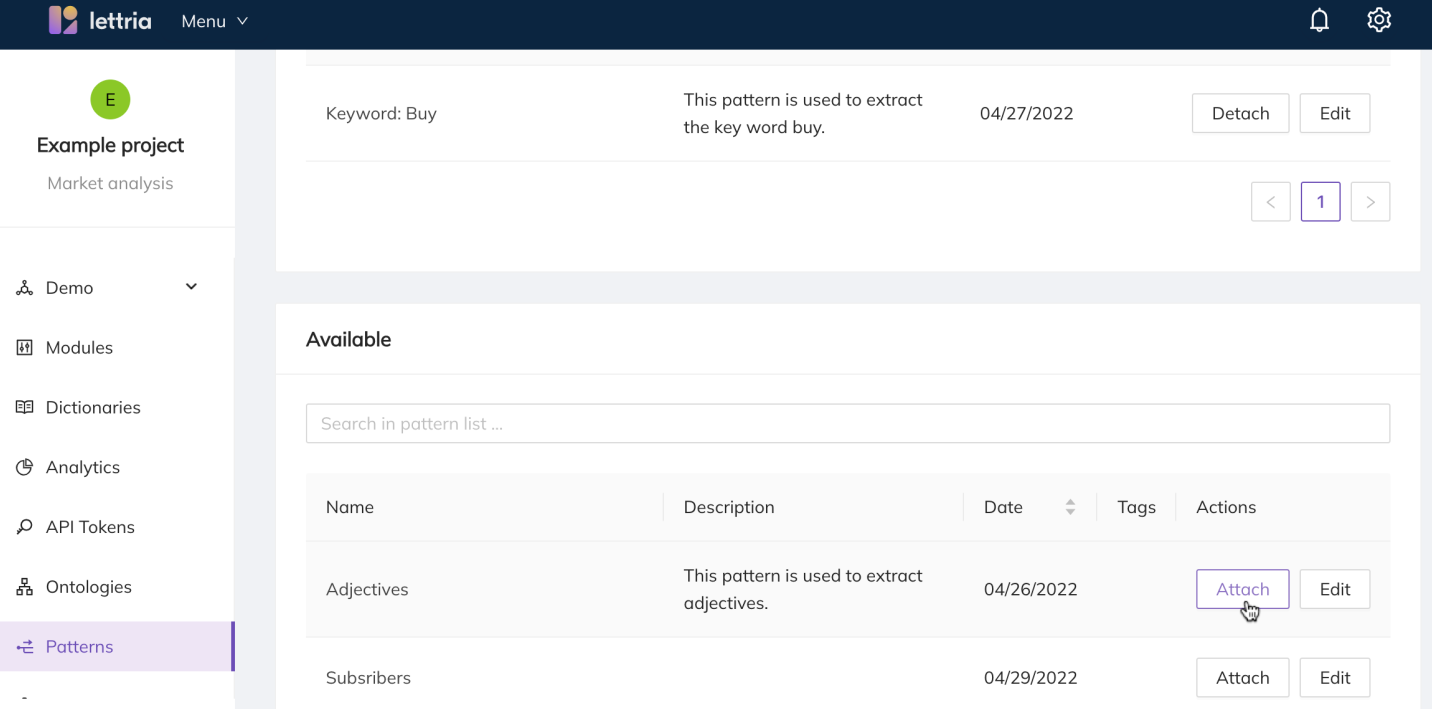
After you have created your pattern you can attach it to your project.
From your project page, go to the Patterns menu.
At the bottom of the patterns page, you will find the available patterns you have created.
In order to attach your pattern select Attach on the right-hand side of your pattern.
Demo your pattern
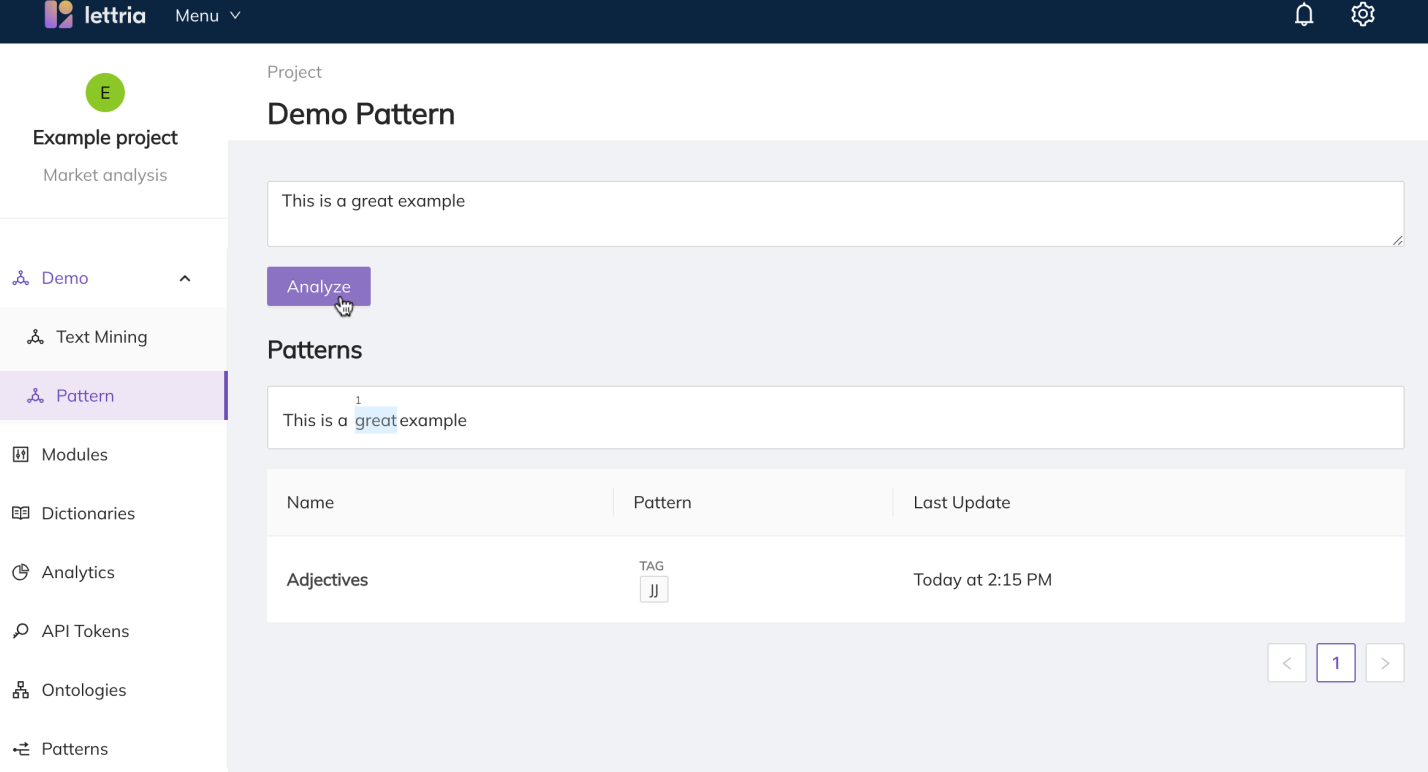
To test your pattern you can use the Patterns Demo.
Select Demo from the left-hand side menu and choose Pattern.
After you have created and attached a pattern you can add your text in the field and select Analyze.
If your pattern is detected you will see the details in the Patterns results.
Detach a pattern from a project
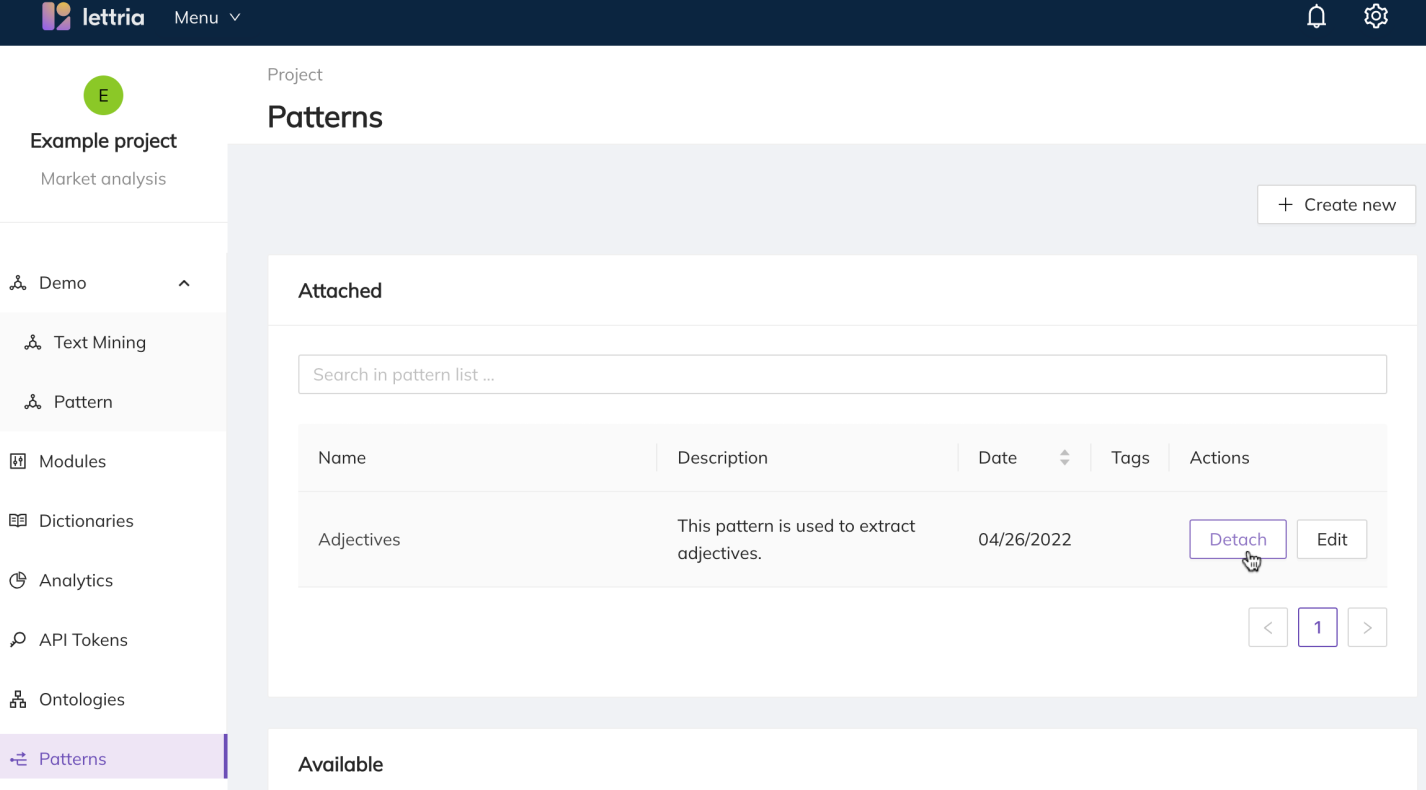
If you no longer need a particular pattern you can detach it.
To detach a pattern you will need to go to the Patterns page from your project.
Under the attached patterns section, go to the right of your pattern and select Detach.
This will move your pattern to the available list of patterns where you can choose to edit or reattach the pattern if needed.
If you need more help, please reach out to us at hello@lettria.com